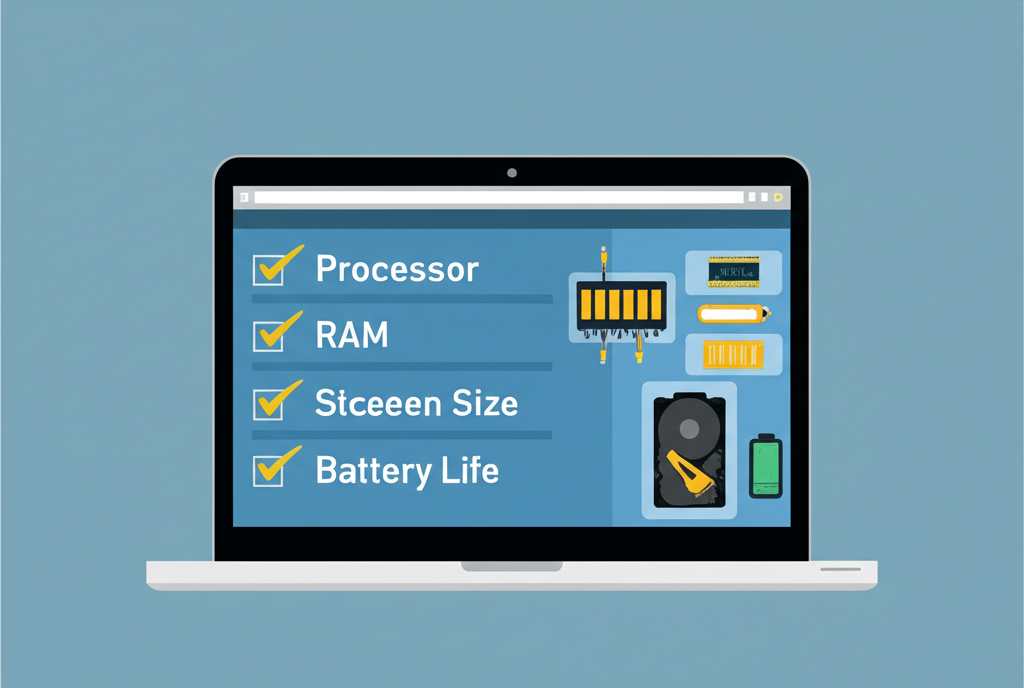How to Choose the Right Laptop: A Comprehensive Step-by-Step Guide
Buying a laptop is an exercise in confusion. Even if you know what everything means and exactly what you want, finding it can be difficult. Heck, just navigating the manufacturers' websites to locate the model you want is frustrating. We hope this guide will help you traverse the morass of modern laptops. Below is a section on every major component you'll want to know about when you browse for the best laptop for you. We break down the jargon and explain things on a practical level, so you end up with a laptop that's the right fit.
Updated June 2025: We've updated specifications and examples, adding context for the latest Windows and Mac devices.
Understanding Use Cases and Budget
Before getting into the nitty-gritty, I always recommend starting with the biggest question first: What will you do with your new laptop? Is this a business machine meant primarily for office work and other simple tasks that can be done in a browser? Or perhaps you have a burgeoning interest in a hobby like PC gaming, video editing, coding, or design. Maybe one of those hobbies is more of a job for you, meaning you'll want something that is designed from the ground up to accelerate work in those applications. On the other side of the spectrum, maybe you plan to primarily use your laptop on the go, whether that's on the plane or in coffee shops. In that case, portability and battery life may be the most important factors to consider.
Defining your primary use case is the foundational step in selecting a laptop. A student needing a device for note-taking and web research has vastly different requirements than a professional video editor or a competitive gamer. Understanding these needs upfront prevents both overspending on unnecessary features and underspending on critical components that will bottleneck your workflow. For instance, a graphic designer working with large image files will prioritize a high-resolution, color-accurate display and ample RAM, while a frequent traveler might value a lightweight design and exceptional battery life above all else.
The answer to those questions is what will help point you in the right direction and ensure that you don't overspend on features or performance that you don't need. For example, buying a MacBook Pro instead of a MacBook Air just because you have extra money to spend isn't a good idea if your tasks don't require the Pro's extra power. Conversely, trying to run demanding video editing software on a budget laptop designed for web browsing will lead to frustration and poor performance.
That brings us to budget: $1,000 is an important price point in the laptop market. There are lots of really good options below that price, but it's the level at which you can expect laptops to feel premium and lack any significant compromises in build quality, performance for everyday tasks, and features. It's the cost of the starting MacBook Air, as well as a number of capable Windows laptops from various manufacturers.
Below the $1,000 mark, compromises become more common. You might see less robust build materials, lower-resolution screens, slower storage, or less powerful processors. Speaking of Windows laptops, you'll have to be patient to find something under $700 that's still worth buying and won't feel sluggish quickly. I usually recommend that if your budget is $500 or less, you're better off opting for a Chromebook. They'll feel faster and lighter for basic tasks, and usually get longer battery life too, at least compared to similarly priced Windows laptops. Chromebooks excel in environments where most work is done online, offering simplicity and security at a lower cost.
Which Operating System Is Best?

Choosing an operating system (OS) is often a matter of personal preference or necessity based on required software. I won't waste your time repeating the same arguments you've probably already heard about why macOS is better than Windows, or vice versa. Both have strengths and weaknesses, and you likely already have opinions about them. The truth is that these operating systems are more similar today than they ever have been, not unlike Android and iOS, sharing many features and functionalities. So if you're on the fence, I recommend opting for a laptop that runs whichever is most familiar to you, as the learning curve for a new OS can be steep for some users.
For some people, however, it might be helpful to think through what software you need to run and which operating systems it runs best on will help you determine the hardware you need. Certain professional applications are exclusive to one OS or perform significantly better on another. Compatibility with existing peripherals and other devices you own (like smartphones or tablets) can also play a role. And let's not forget: ChromeOS and Linux are still alternative options, each with its own set of advantages and limitations. So, here's how the four available operating systems break down:
Windows
Windows is the stalwart default OS for the vast majority of personal computers worldwide. Windows is the broadest and most widely used operating system, supporting the largest number of applications and hardware configurations. It may be required by your workplace or school, or because you need it to run a specific legacy app that isn't available elsewhere. But most importantly for buying a laptop, going with Windows 11 gives you the widest range of devices to choose from across every price point and form factor. Due to its open nature and the large number of hardware partners, new laptops are coming out throughout the year, ranging from cheap laptops for basic use to blinged-out gaming laptops with top-tier performance. There is even a variety of 2-in-1 laptops to consider, with adventurous designs that combine laptop and tablet functionality, often featuring integrated touchscreens and stylus support. Regardless of your budget or specific needs, you'll have an easier time finding something in the Windows ecosystem that works for you.
macOS
Apple's macOS is known for its user-friendly interface, strong performance optimization with its hardware, and integration within the Apple ecosystem. It's a bit more beginner-friendly than Windows for many tasks, but it's tightly coupled with the company's hardware. Your buying options are limited to MacBooks (MacBook Air and MacBook Pro). Since Apple uses its own silicon chips (M-series) and MacBooks are a different beast altogether in terms of hardware and software integration, we have a separate guide to picking the best MacBook. If you're already bought into the Apple ecosystem with iPhones, iPads, or other Apple devices, MacBooks have several software features (such as AirDrop for easy file sharing and Universal Control for seamless interaction with iPads) that are legitimately convenient and enhance productivity across devices. macOS is often favored by creative professionals for its stability and performance in applications like video editing and graphic design, although Windows has made significant strides in these areas.
ChromeOS
If you can do most of your laptop tasks in a web browser and are trying to save some cash, ChromeOS is a good choice. Chrome laptops (called Chromebooks) are also among the cheapest (and least powerful, in terms of raw processing) you'll find, so the OS is also worth considering if you're on a tight budget. ChromeOS is lightweight, boots quickly, and is highly secure due to its web-centric nature. Although Chromebooks are most often associated with the dirt-cheap school laptops that are loaned out to high schoolers, they've grown into something more than that. The “Chromebook Plus” designation rolled out in late 2023, a way of emphasizing higher-end Chromebooks that use faster processors, more memory, more storage, and better video cameras, such as on the Samsung Galaxy Chromebook Plus. These models offer a significant step up in performance and features while still maintaining the simplicity and affordability of ChromeOS. The same limitations are still there, though, which are crucial to understand: you can't run traditional desktop applications like Adobe's Creative Suite or the full desktop version of Microsoft Office. Some apps, notably Office, do have an Android phone/tablet version you might be able to install on your Chromebook (or a web version), but I have found Android apps often don't run well or offer the full functionality of their desktop counterparts. Read our Best Chromebooks guide for more insights.
Linux
Linux is a powerful, open-source operating system that offers unparalleled flexibility and control, making it a favorite among developers, IT professionals, and privacy-conscious users. If you don't need MS Office and don't mind a learning curve, you can install Linux on just about any piece of laptop hardware ever created, breathing new life into older machines or providing a highly customizable environment on new ones. Like with ChromeOS, the catch here is that popular proprietary apps like MS Office and Adobe's Creative Suite don't natively support Linux. However, there are excellent free, open source alternatives available that can handle most tasks, such as LibreOffice (a full office suite), Darktable (an Adobe Lightroom replacement for photo editing), and GIMP (an Adobe Photoshop replacement for image manipulation). The Linux community is vast and supportive, offering numerous distributions (versions of Linux like Ubuntu, Fedora, Debian) tailored for different needs and skill levels. See our Best Linux Laptops guide for some of our favorites. And if you're wondering about Linux support on Qualcomm’s new Snapdragon X CPUs… it's in the works. There's an experimental version of Debian you can install now, but it's still rough around the edges and not recommended for everyday use by beginners. Qualcomm’s road map indicates full support is probably at least six months out, so early adopters should be prepared for potential compatibility issues.
Understanding Processor Names (CPUs)

Once you know which operating system you want and have some idea of the software you're going to run, you can figure out the minimum hardware specifications you'll need. The first thing we suggest looking at is the processor, also referred to as the chip or the CPU (Central Processing Unit). The CPU is essentially the brain of your laptop, performing most of the calculations and instructions required by the operating system and applications. These days, there are four competitors in the laptop space that you need to know about: Intel, Qualcomm, AMD, and Apple.
Intel Processors
For decades, few things in tech were as iconic as Intel's “Core i” branding. CPUs are complicated (and usually involve a string of numbers), but you could at least always know that the Core i7 was faster than the Core i5, which was faster than the Core i3. This hierarchy provided a relatively simple way for consumers to gauge performance tiers. Intel introduced new branding back in 2023, however, which swapped out “Core i5” for “Core Ultra 5,” “Core i7” for “Core Ultra 7,” and “Core i9” for “Core Ultra 9.” They also introduced a new entry-level tier simply called “Intel Core” (without the “Ultra”).
The latest generation of chips from Intel, for example, is its 15th generation of processors, also known as Intel Core Ultra Series 2. You'll know you're getting these latest chips by the first number in the SKU (Stock Keeping Unit), which is the specific model number. For example, the most common laptop chip in this line is the Core Ultra 7 258V. The '2' at the beginning indicates the Series 2 (15th generation). The subsequent numbers and letters provide more specific details about the chip's capabilities. Once you're in the right generation, the letter at the end of the SKU is also very important, especially in this current generation of chips, as it indicates the chip's architecture, core count, and power envelope, which directly impact performance and battery life. Here's a simpler breakdown of the common suffixes for the latest generation:
| Letter | Architecture | Integrated GPU Cores | CPU Cores | Typical Power (TDP) |
|---|---|---|---|---|
| V | Lunar Lake | 8 cores (Arc Graphics) | 8 cores (4 Performance + 4 Efficient) | 17 watts |
| H | Arrow Lake | 3 cores (Arc Graphics) | Up to 20 cores (Performance + Efficient) | 28 watts |
| HX | Arrow Lake | 4 cores (Arc Graphics) | Up to 24 cores (Performance + Efficient) | 55 watts |
| U | Arrow Lake | 4 cores (Arc Graphics) | Up to 12 cores (Performance + Efficient) | 15 watts |
In general, more cores and a higher power envelope (indicated by the TDP, or Thermal Design Power, in watts) mean more performance, but also potentially shorter battery life and more heat generation, requiring more robust cooling systems. Most of the premium thin-and-light laptops this year come with the V-series chip, which is Intel's answer to the highly efficient Qualcomm Snapdragon X chips, and are actually fabricated by TSMC instead of Intel. They get great battery life and have the best integrated graphics of the available chips for Windows laptops, making them suitable for everyday productivity and light creative tasks. Meanwhile, you'll find U-series chips in cheaper or ultra-portable laptops, prioritizing efficiency and battery life over raw power. H and HX chips are primarily found in larger, more powerful laptops like gaming laptops or mobile workstations, where sustained performance for demanding tasks is critical and power consumption is less of a concern.
Qualcomm Processors
Qualcomm made a huge splash in the Windows laptop space in 2024, debuting the Snapdragon X line of chips and thoroughly disrupting Intel's hold on laptop CPUs, particularly in the thin-and-light category. Over the past year, we've tested a number of these laptops and found them to be competitive not only with Intel's latest chips but also with the latest Apple M4 silicon in terms of performance-per-watt efficiency.
There are three main tiers: the Snapdragon X, Snapdragon X Plus, and Snapdragon X Elite. Battery life and AI capabilities (thanks to a powerful Neural Processing Unit or NPU) are equivalent across all three, while CPU performance scales up with the tier name (Elite being the most powerful). Qualcomm doesn't currently have higher-powered configurations directly competing with Intel's HX chips for serious video editors, gamers, and content creators who need maximum sustained performance. However, they do all come with an NPU capable of 45 TOPS (Trillions of Operations Per Second), which is crucial for accelerating AI-driven tasks directly on the device. When they initially launched, these Snapdragon laptops were the only devices that qualified as Copilot+ PCs, as they were the only laptops meeting Microsoft's requirement for a 40+ TOPS NPU. These days, however, both Intel and AMD have released chips that also meet this requirement, earning the Copilot+ PC badge.
The major difference with the Snapdragon chips is the ARM architecture. These have been used in phone chips for many years, known for their power efficiency. Apple showed how they could scale up with the M-series of chips used in MacBooks, while keeping that impressive efficiency. Snapdragon X is the equivalent of that for Windows laptops, which finally delivers on both performance for everyday tasks and exceptional battery life in a Windows environment. Initially, there were concerns about app compatibility, which has been a problem with ARM adoption in the past, as software needed to be recompiled or run through emulation layers. A year later, that's mostly been resolved, with most major applications being compiled for ARM natively or running smoothly through Microsoft's Prism emulation layer.
AMD Processors
While AMD is Intel's primary competitor in desktop chips, the company has always had a hard time competing on a large scale in laptops, often being relegated to budget or mid-range models. Its latest chips are impressive in their own way, offering strong performance and integrated graphics, but we haven't seen AMD take much ground against Intel in market share, unlike Qualcomm's recent impact.
AMD reset its branding as a response to Intel's Core Ultra naming, so we're now on the 3rd generation of chips under the new Ryzen AI branding (e.g., Ryzen AI 9 HX 370). Like Intel, you can tell you're looking at the latest chips by the first number in the SKU (e.g., '3' in 370 indicates the 3rd gen). AMD uses similar nomenclature to Intel, including Ryzen 5, Ryzen 7, and Ryzen 9 to denote performance tiers. AMD even uses similar family names like HX, H, and U series to indicate different performance and power envelopes, much like Intel's classifications. AMD has a couple of unique solutions this year, such as the Ryzen AI Max/Max+ chips, as seen in the Asus ROG Flow Z13. These chips use an oversized integrated GPU chip, the Radeon 8060S, which has a whopping 40 GPU cores, effectively eliminating the need for a discrete GPU for many creative tasks and even some gaming. Then, there's the Ryzen 9 9955HX3D, which brings the successful 3D V-cache technology from their desktop chips to a refreshed Ryzen 9000 chip specifically for gaming laptops, boosting gaming performance significantly.
As you can see, gaming laptops have become a major emphasis for AMD, because it's the one area where AMD has managed to win significant design wins from Intel, offering competitive or even superior gaming performance in certain scenarios. One great example this year is the Razer Blade 16, a premium gaming laptop that switched to the AMD Ryzen AI 9 HX 370 rather than using one of Intel's HX chips, highlighting AMD's growing strength in this niche.
MacBook Processors
Apple makes several chips these days, used across its product line including MacBooks, iPads, and iPhones. The M-series chips (Apple Silicon) have been a huge hit since their introduction in 2020, dramatically increasing performance and battery life compared to the Intel-based Macs they replaced. Fortunately, the designations are a bit simpler to parse through than the Windows CPU landscape. The M4 family of chips for MacBooks is the latest release, including the base M4, M4 Pro, and M4 Max. The M4 is available on the 13-inch and 15-inch MacBook Air, as well as the entry-level 14-inch MacBook Pro. The M4 Pro and M4 Max are the only options for the higher-end MacBook Pro models (14-inch and 16-inch), dramatically increasing CPU cores, integrated GPU performance, and memory bandwidth for demanding professional workloads.
The older chips are important to know about, too, especially since you can still buy the M1 MacBook Air, which remains a very capable machine for basic tasks at a lower price point. You can also buy “renewed” or refurbished versions of older models, such as the M3 Pro or M2 Max MacBook Pro, which can offer significant savings. While the generational bumps (from M1 to M2, M2 to M3, M3 to M4) have provided consistent increases in CPU performance and efficiency, it requires getting into very specific comparisons of core counts, clock speeds, and GPU configurations to know the exact performance difference between, for example, an M2 Max and an M3 Pro chip, as their strengths might lie in different areas (e.g., CPU vs. GPU performance). For more detailed information and help deciding between different Apple Silicon generations and tiers, check out our guide to the Best MacBooks.
How Much Processing Power Do You Need?
Determining the right amount of processing power boils down to matching the CPU's capabilities to your typical workload. Overspending on a high-end processor for basic tasks is wasteful, while underspending will lead to frustrating slowdowns and an inability to run necessary software.
If you're a typical user who primarily runs a web browser with multiple tabs open, uses Microsoft's Office Suite or Google Workspace for documents and spreadsheets, streams video, and perhaps even does some light photo editing or casual gaming, you don't need the most powerful chip on the market. We recommend a laptop with one of Intel's Core Ultra V-series chips, such as the Core Ultra 7 258V, or a mid-range Intel Core Ultra H/U series chip. These perform well enough for everyday tasks, offer good multitasking capabilities, and get great battery life, especially the V-series and U-series. On the AMD side, a Ryzen 5 or Ryzen 7 U-series chip would be comparable. For Mac users with similar needs, the base M4 chip in the MacBook Air is more than sufficient.
There are a few good reasons to go for Qualcomm, however, even for general use. While battery life on these devices is similar to Intel's latest efficient chips (and Apple's, for that matter), performance doesn't drop as much when the laptop is unplugged, maintaining responsiveness on the go. The prices are also often lower, especially on Snapdragon X and X Plus configurations compared to equivalent Intel or AMD models. There are laptops selling for as low as $799 that use the Snapdragon X. While these don't perform as well as the X Plus or X Elite models in demanding benchmarks, they still handle everyday tasks smoothly and get great battery life, which is impressive for a laptop of this price point. The integrated NPU also offers potential benefits for AI-accelerated features in compatible applications.
If you compile software, edit high-resolution videos (4K or 8K), work with very large databases, perform complex scientific simulations, or engage in professional 3D modeling or animation, you're going to want significantly more processing power than the rest of us. These tasks are heavily CPU-dependent and require sustained high performance. You want either an H-class- or HX-class processor, whether from Intel or AMD. These chips have higher core counts and higher power limits, allowing them to handle intensive workloads for longer periods without throttling. For Mac users with these needs, the M4 Pro or M4 Max chips in the MacBook Pro are designed specifically for such demanding tasks. You'll also want to pair this powerful CPU with a discrete GPU and load up on RAM, but we'll get to that in a minute.
Best Processors for ChromeOS laptops

ChromeOS is built around Google's Chrome web browser and runs most software directly in the browser as web applications. That means it doesn't theoretically need big, powerful Intel or AMD chips designed for complex desktop software. That's the theory, at least. In my experience, while ChromeOS is lightweight, performance can still vary significantly depending on the processor, especially when multitasking or running Android/Linux apps. ChromeOS does best with at least an Intel Core i3 chip or, the best value you can currently get with a Chromebook, an AMD Ryzen 4000 chip (though these are becoming harder to find in new models).
In 2023, Google introduced a new class of Chromebook called Chromebook Plus. The “Plus” means these models are more powerful and meet certain minimum specifications set by Google. Most that we've tested have had Intel Core i3 or better processors, along with more memory (typically 8GB or more), more storage (128GB or more), and better webcams (1080p) than traditional budget Chromebooks. The good news is that these are not much more expensive than the older, less capable models and offer a significantly smoother user experience for slightly more demanding tasks like light photo editing or using multiple web apps simultaneously.
At the other end of the spectrum, there are also an increasing number of Chromebooks with Qualcomm's Snapdragon series chips, which offer a good compromise between power and price, often providing better battery life than Intel Core-based Chromebooks. We haven't had a chance to test these extensively yet, but they should be a good addition to the lower-end Chromebook market, offering more power than Intel's Celeron without the extra battery drain of Core-series processors, making them suitable for users who prioritize portability and battery life.
The cheapest Chromebooks still use Intel's Celeron or Pentium series processors. If your needs are very minimal and you'll never do anything more than lightly browse the web, check email, or use simple web apps, the Celerons will do. But if you're hoping to run Android apps from the Google Play Store or install Linux apps via the built-in container, the Celeron processors will likely struggle and will likely frustrate you with slow loading times and choppy performance.
What About a Graphics Card?
-Reviewer-Photo-SOURCE-Luke-Larsen.jpg)
All laptops technically have graphics capabilities, but they come in two main forms: integrated and discrete. Most laptops are equipped with integrated graphics, which means the graphics processing unit (GPU) is built directly into the main processor (CPU) on the motherboard. This approach is cost-effective and power-efficient, making it fine for most users. You’ll be able to watch movies, browse the web, run office applications, and even play casual or older games without too much of an issue. Integrated graphics share system RAM with the CPU, which can limit their performance in graphically intensive tasks. Intel's integrated graphics (Intel Arc Graphics in the latest chips) are currently quite good, often outdoing AMD and Qualcomm's integrated solutions in performance, making them a solid choice for everyday tasks and even some light creative work.
If you're a serious gamer, do a lot of professional video editing, 3D rendering, or work with complex CAD software, though, you'll want a laptop with a discrete graphics card. A discrete GPU is a separate, dedicated chip with its own dedicated high-speed video memory (VRAM), offering significantly more processing power than integrated graphics. AMD and Nvidia are the two primary manufacturers of discrete laptop GPUs, though increasingly, Nvidia is the dominant solution in the high-performance market. Nvidia is rolling out its RTX 50-series graphics cards in 2025, including the top-tier RTX 5090, 5080, 5070 Ti, 5070, and 5060 models for laptops.
If you're buying a gaming laptop, starting with the RTX 5070 Ti is a good idea, since it gets you 12GB of VRAM, an increasingly important spec for running new AAA games at high resolutions and frame rates with demanding textures and effects. Higher-end cards like the RTX 5080 and 5090 offer even more VRAM and processing power for maximum performance. Regardless of which discrete GPU you choose, these are the most powerful graphics you'll find on a laptop, enabling smooth gameplay and accelerated creative workflows. And though they don't necessarily have a huge raw performance uptick over the previous RTX 40-series in all scenarios, the big new feature is Multi-Frame Generation, an AI-powered technology that can significantly boost frame rates in supported games by generating entirely new frames.
Laptops with discrete GPUs tend to be thicker, heavier, and struggle more with battery life compared to those with only integrated graphics, due to the increased power consumption and cooling requirements. They are also quite expensive, adding significantly to the overall cost of the laptop. However, if your work or hobbies demand this level of graphical performance, it's your best and often only option for a portable machine capable of handling those tasks effectively.
How Much RAM Do You Need?

When it comes to RAM (Random-Access Memory), the more the merrier! RAM is what your laptop uses to hold data and program instructions that the processor is actively working on. Think of RAM as your desk space. All the things you're currently working on – open applications, browser tabs, documents – should be able to fit on your desk for quick access. If your desk is too small (not enough RAM), things have to be constantly moved back and forth from storage (the hard drive), which is much slower. This leads to applications feeling sluggish, delays when switching between tasks, and potentially applications crashing if they run out of space. In the same way, if you run out of RAM, you won't be able to open any more browser tabs, load large files, or finish compiling your video. Eventually, your laptop will slow to a crawl or freeze up and need to be restarted.
In the past, 8 GB of RAM was the standard minimum for a usable laptop. But in 2025, with operating systems and applications becoming more resource-intensive, that standard has been moved up to 16 GB for a smooth experience, especially if you tend to multitask. On the Apple side, even the basic 13-inch MacBook Air starts at 16 GB of RAM, reflecting this new baseline. For Windows, 16 GB is the requirement for qualification as a Copilot+ PC, meaning laptops as cheap as $799 now come with 16 GB, making it much more accessible. Because of that, only budget laptops or Chromebooks should be considered with 8 GB (or less), and even then, only for the most basic tasks.
That's just the minimum, though—32 GB is a great option for gamers, content creators, engineers running simulations, or anyone who works with very large datasets or complex projects and is willing to pay for the best performance and future-proofing. More RAM allows you to run more applications simultaneously, work with larger files more efficiently, and can significantly speed up tasks like video rendering or compiling code. Or you can go even higher; the highest-end MacBook Pro models now offer configurations with up to 128 GB of memory, catering to the most demanding professional workflows.
One important thing to keep in mind is RAM expandability. Many laptops these days don't allow you to upgrade or replace memory yourself after purchase because the RAM chips are soldered directly onto the motherboard to save space and allow for thinner designs. Unless you're buying a Framework Laptop, which is designed for user repair and upgrades, you'll find that most now come soldered down. That means you'll need to configure your laptop with the amount of RAM you actually need when you buy it, as you won't be able to add more later. Some larger gaming laptops are among the rare few that sometimes allow you to upgrade the RAM modules or at least offer you a free slot to add a secondary stick of RAM.
Lastly, you'll want to consider memory speed, measured in MHz or GT/s. Faster RAM can improve overall system responsiveness and performance, especially for tasks that are sensitive to memory bandwidth. Laptops you buy in 2025 will typically have either DDR4 or DDR5 RAM, also known as double data rate. DDR5 is the newer, faster standard and offers higher bandwidth and better power efficiency than DDR4. You'll often see this referred to as LPDDR5 or LPDDR5X, the mobile versions of DDR5, made specifically for laptops, which prioritize power efficiency. This has become common for most of the refreshed premium laptops coming out in 2025. The next iteration, DDR6, is supposed to launch later this year, but it will likely take a while for it to roll out to laptops and become mainstream.
How Much Storage Do You Need?

The hard drive (or more accurately, the storage drive) is where you'll store all your data: your operating system, applications, documents, photos, videos, and games. Think of this as the filing cabinet next to your desk – it holds everything you're not actively working on but need to access. Nearly every laptop you can buy these days comes with a solid-state drive (SSD), which is nothing like the old-school spinning hard disk drives (HDDs) of many years ago. SSDs use flash memory, similar to USB drives or SD cards, offering vastly superior speed, durability, and power efficiency compared to HDDs. Most modern laptops use NVMe SSDs, which connect via the PCIe interface for maximum speed, making tasks like booting up, opening applications, and transferring files feel instantaneous.
But how much storage do you need? It's a good question, and it will probably depend heavily on your individual usage habits. If you primarily use cloud storage services like Google Drive, Dropbox, or OneDrive for your documents and photos, and don't need many large local applications installed, 256 GB of storage might suit you just fine. Outside of Chromebooks, it's very rare to find new Windows or Mac laptops with storage capacity as low as 128 GB these days, as this is quickly filled by the operating system and essential applications.
If you plan to deal with lots of local files, install many applications, or have lots of games installed, you'll want at least 512 GB of storage. This provides a comfortable buffer for most users. For high-end gaming laptops or machines used for professional content creation (video editing, photography, music production), 1 TB (1000 GB) has become the standard minimum, such as on the Razer Blade 16. Video files, RAW photos, and modern video games can easily consume tens or even hundreds of gigabytes each.
If you're shopping for a budget laptop, especially a Chromebook, you may run across eMMC storage. This is still billed as an SSD (which it technically is, as it uses flash memory), but it's a little different and significantly slower than the NVMe and PCIe SSDs found in most other laptops. The abbreviation stands for Embedded MultiMediaCard, and it's what you'll find in phones, tablets, and some entry-level laptops (especially Chromebooks). However, the "embedded" in eMMC usually means it's soldered directly onto the motherboard, just like some RAM. In other words, you can't swap in a larger drive down the road if you run out of space. The other major disadvantage is slower speeds compared to NVMe SSDs, which can make the system feel sluggish even with a capable processor.
The minimum amount of space we recommend for a Windows or Mac laptop is 256 GB. If you store everything in the cloud or are looking at Chromebooks for very basic use, you might be able to get by with less, but it's good to have the space if you ever need to install software or save files locally. If you plan to install games, software, or save a lot of photos or videos, that will quickly eat up space, and you should aim for 512 GB or 1 TB. If you need more space down the line and your laptop's storage isn't expandable, see our Best Portable SSDs guide for some external expansion options.
You may have noticed that your hard drive doesn't seem to ever have its advertised space. If a hard drive is labeled 512 GB, it may show as having only approximately 476 GB available in Windows or macOS. You aren't losing space; this just has to do with the difference between how storage manufacturers calculate capacity (using decimal, where 1 GB = 1,000,000,000 bytes) and how operating systems calculate it (using binary, where 1 GiB = 1,073,741,824 bytes). The drive makers use decimal bytes, but Windows and macOS typically report sizes using binary prefixes (GiB, TiB, etc., although they often label them as GB and TB), which is why they report different sizes. They are both technically correct representations of the capacity, though the size Windows or macOS reports is the actual amount of disk space you can use to store files.
What Kind of Screen Should You Get?

The screen is your primary interface with the laptop, so its quality and characteristics significantly impact your user experience. The best place to start here is screen size, since that largely determines the overall physical size and weight of the laptop you're getting. In many cases, it also determines the amount of performance you can realistically get out of the laptop, as larger chassis can accommodate more powerful components and better cooling systems. The three most common sizes for laptops are 13-inch, 14-inch, and 16-inch (measured diagonally).
Most laptop buyers should start by considering the 14-inch size, as it's often a great compromise between portability, screen real estate for productivity, and performance capabilities. Some 14-inch laptops can have powerful discrete GPUs, such as the ROG Zephyrus G14, making them suitable for gaming or creative work, while others are impressively thin and light, designed for portability. It gives you a bit more screen space to work with over 13-inch laptops, making multitasking more comfortable, without being overly bulky or heavy for carrying around.
13-inch laptops, such as the Dell XPS 13 or MacBook Air 13-inch, are designed to be highly compact and portable. They are the lightest and easiest to carry, making them ideal for users who are constantly on the move. They can feel a little cramped for intensive work or multitasking with many windows open, but they're great for college students, writers, or frequent travelers, as they're the most convenient for use in tight spaces like airplane trays or crowded coffee shops.
Lastly, there are 16-inch laptops, which are designed primarily for those who need more screen space and more performance. In addition to having larger screens that are better for multitasking, video editing timelines, or viewing large spreadsheets, they tend to be thicker and heavier, allowing for more powerful processors and discrete GPUs with robust cooling systems. These are often favored by creative professionals, engineers, and gamers who prioritize performance and screen size over maximum portability.
While those are the major categories, occasionally you'll find 15-inch laptops that provide extra screen real estate without necessarily having a thicker chassis, such as the MacBook Air 15-inch or the Surface Laptop 15-inch. These strike a balance for users who want a larger display but still value portability. Some gaming laptops have moved up to the 17-inch or even 18-inch size, which gives you unbridled performance in the largest package possible, though they are quite cumbersome to carry around and are best suited as desktop replacements.
-Reviewer-Photo-SOURCE-Luke-Larsen.jpg)
Regardless of the size, nearly all modern laptops now use a 16:10 aspect ratio, which is slightly taller than the older 16:9 standard. This provides more vertical screen space, which is beneficial for productivity tasks like reading documents or browsing websites, requiring less scrolling. You'll still find the occasional mix-in of the slightly wider 16:9 (common on older or budget models) or the much taller 3:2 aspect ratio (favored by Microsoft Surface devices and some other productivity-focused laptops, offering even more vertical space). Sharpness is the next aspect of the screen to consider, determined by its resolution.
Resolution refers to the number of pixels displayed on the screen (width x height). A higher resolution means a sharper image and more on-screen information. Due to the prevalence of the 16:10 aspect ratio, 2560 x 1600 pixels is the default resolution for many premium 13-inch or 14-inch laptops. That's true of the MacBook Air, as well as many high-end Windows ultrabooks and gaming laptops, providing a high enough pixel density so that you can't see individual pixels at a typical viewing distance, resulting in crisp text and detailed images. I recommend buying a 15-inch or 16-inch laptop with at least this resolution (or a comparable 2560 x 1440 or 2560 x 1080 for 16:9 screens) to maintain sharpness on a larger display, while 1920 x 1200 (or 1920 x 1080 for 16:9) is generally good enough for more budget-minded 13-inch or 14-inch laptops, offering a balance between sharpness and performance (higher resolutions require more graphical power). There are, of course, higher-resolution laptops out there, too, such as 4K (3840 x 2160), which are especially good for larger screens or for professionals who need maximum detail.
The next thing to consider is your screen's capabilities beyond just size and resolution. For example, touchscreens will add to the cost, but they can be very useful if you want to sketch on your laptop, take handwritten notes with a stylus, or prefer interacting with the interface directly. Many 2-in-1 laptops feature touchscreens and often come with stylus support. The refresh rate has also become an increasingly important feature, especially for gamers and anyone who appreciates smoother motion on screen. Refresh rate is measured in Hertz (Hz) and indicates how many times the screen updates per second. Budget laptops typically have a 60 Hz refresh rate. However, increasingly, we're seeing 75 Hz, 90 Hz, or 120 Hz as the new standard for average premium laptops, resulting in noticeably smoother scrolling and animations. Gaming laptops take this to the extreme, with refresh rates up to 240 Hz, 360 Hz, or even 500 Hz on the highest-end models, providing a competitive advantage in fast-paced games by reducing motion blur and input lag.
Finally, we have to talk about the panel technology itself, as this impacts color accuracy, contrast, brightness, and viewing angles. IPS LCD (In-Plane Switching Liquid Crystal Display) is the standard for most laptops, offering good color reproduction and wide viewing angles. However, next-generation panels like Mini-LED or OLED (Organic Light-Emitting Diode) are increasingly common, especially in premium and high-end devices. Mini-LED displays use a large number of small LED backlights, allowing for much finer control over brightness and contrast, resulting in deeper blacks and brighter highlights compared to standard IPS. The MacBook Pro, for example, uses Mini-LED and can reach up to 1,200 nits of peak HDR brightness, making HDR content look stunning. OLED panels are readily available in many Windows laptops and some high-end Chromebooks. While they don't always get as bright in SDR (Standard Dynamic Range) as Mini-LED displays, they offer perfect blacks and infinite contrast because each pixel emits its own light and can be turned off individually. This makes them great for HDR content and provides incredibly vibrant colors. These types of displays can cost extra, but lately, you can sometimes find laptops with OLED panels for under $1,000, making this premium feature more accessible.
Check for Ports!
-Razer-Blade-old-(bottom)-Reviewer-Photo-SOURCE-Julian-Chokkattu.jpg)
While the CPU, RAM, and storage will have the biggest impact on performance, the amount and types of ports on your laptop are incredibly important for connectivity and usability. Ports determine what external devices you can connect, such as monitors, external hard drives, keyboards, mice, and other peripherals. Highly portable laptops, in the pursuit of thinness and simplicity, tend to restrict ports to only a few USB-C ports and sometimes a headphone jack. Some ultra-thin laptops even ditch the headphone jack, requiring a dongle for wired audio.
The most versatile and powerful USB-C ports are Thunderbolt, which combine data transfer, video output, and power delivery into a single connector. Thunderbolt 4 is common on many premium laptops, offering up to 40Gbps data transfer speeds. Thunderbolt 5 is just now rolling out on high-end gaming laptops and workstations, offering even more bandwidth (up to 80Gbps, or 120Gbps for display-heavy workloads) and supporting up to 240 watts of power delivery, making it capable of driving multiple high-resolution displays and charging powerful laptops with a single cable. But for most people, even if it's not Thunderbolt, you'll want to make sure you read the details on the USB-C ports if you need support for multiple external displays, as some USB-C ports have built-in DisplayPort Alt Mode functionality for video output, while others are data-only.
Almost all modern laptops can charge via USB-C (using the USB Power Delivery standard), which can be extremely convenient. This method of charging allows you to use a single charger for multiple devices (laptop, phone, tablet) and enables you to use a portable power bank if you ever need extra time away from a wall outlet. USB-C chargers also tend to be cheaper and easier to replace than proprietary barrel-plug chargers. However, a word of caution: Never buy those cheap, no-name replacement chargers you see on Amazon or other marketplaces. Spend extra and buy the manufacturer's charger or a reputable third-party brand (like Anker or Aukey). I have personally destroyed multiple laptop batteries by relying on junk chargers that didn't properly regulate voltage or current.
While relying solely on USB-C is fine for some users who embrace dongles or docking stations, having a couple of legacy ports can be incredibly convenient and save you hassle. This includes traditional USB-A ports (for older peripherals like mice, keyboards, or flash drives) or an HDMI port (for connecting to external displays or projectors without an adapter). The Surface Laptop 7th Edition is a good example of a thin laptop that still manages to squeeze in both USB-A and USB-C ports without being too thick. There are a few other ports that specific users might need, such as an SD card slot for photographers and videographers to easily transfer media, or an Ethernet jack for gamers or professionals who need the most stable and fastest wired network connection. You can always carry a dongle or USB-C hub to add missing ports, but it can be extremely helpful and less cumbersome to have these built-in if you use them frequently.
Webcams, Hinges, and More

We've discussed all the big-ticket items so far – the core components that dictate performance and primary functionality. But there's a lot more that makes up a laptop and contributes to the overall user experience. These are do-it-all, lifestyle devices, and that means you'll likely use them in all sorts of scenarios, from video calls for work to typing documents in a coffee shop or watching movies in bed. Paying attention to the smaller details can make a big difference in your daily interaction with the device.
For example, the webcam on your laptop matters significantly in today's remote-work and video-conferencing world. Because of how much the world now relies on video meetings and calls, improving webcam quality has become a priority for manufacturers after years of neglect. While you'll still find some grainy 720p webcams on budget-tier models, the majority of new laptops have finally moved the standard up to 1080p, providing a much clearer image for video calls. Some models sometimes even push that up to 5 megapixels or include features like auto-framing or background blur accelerated by the NPU. The latest M4 MacBook Air, meanwhile, has a 12-megapixel webcam, pushing the envelope for camera quality on a $999 laptop and setting a new standard for integrated webcams.
How is the laptop's hinge? This might seem like a minor detail, but a good hinge is crucial for the laptop's durability and usability. It should feel sturdy and hold the screen firmly at various angles without wobbling. This part is hard to test if you're buying over the internet. If possible, head to a local store like Best Buy or a manufacturer's store so you can physically hold the model you're interested in. Try opening it with one hand. That might sound silly, but trust me, not being able to open your laptop lid smoothly with just one hand is a small annoyance that you'll encounter every single time you use the laptop. For 2-in-1 laptops, the hinge design is even more critical, as it needs to be robust enough to support the screen in various modes (tent, stand, tablet) reliably over time.
You should also pay close attention to the keyboard and trackpad quality, as these are your primary input devices. While keyboard quality is fairly consistent across laptops from reputable brands, offering decent key travel and tactile feedback, trackpads can vary wildly in size, material, and responsiveness. A good keyboard should be comfortable to type on for extended periods, with well-spaced keys and adequate backlighting if you work in low-light conditions. Trackpads on premium laptops have become much larger and often use haptic feedback (simulating a click without a physical button press, like on MacBooks) for a smooth and consistent feel. Even in mid-tier laptops, you'll want a trackpad with a smooth surface (preferably glass), accurate tracking, and a click mechanism that isn't overly loud or difficult to press. A poor trackpad can significantly hinder productivity and be a constant source of frustration.
You might even consider the quality of the speakers if you plan to watch movies, listen to music, or take video calls frequently without headphones. Laptop audio is usually one of the weaker points, with many models featuring a very basic set of small, downward-firing 5-watt stereo speakers that produce tinny sound lacking bass. However, some laptops offer better audio experiences. Four-speaker setups can provide a richer, fuller sound with better stereo separation. If you want better clarity, body, and even some noticeable bass in your sound, though, look for laptops that use a six-speaker setup, sometimes with dedicated woofers, for some extra oomph. The absolute best speaker system currently found on a laptop is widely considered to be in the 16-inch MacBook Pro, which delivers impressive volume and fidelity for a laptop form factor.
Make Your Choice
-Reviewer-Photo-SOURCE-Christopher-Null.jpg)
Once you've navigated the maze of specifications and narrowed the field to a few potential models that meet your performance and feature requirements, it's time to dig a little deeper. Read some reviews from reputable sources like WIRED and look for insights into things beyond the raw specifications. Reviews can tell you about the subjective aspects of using the laptop day-to-day – things like how the hinge holds up over time, how the keyboard feels during long typing sessions, how the trackpad performs in real-world use, how hot the bottom gets in your lap under load, or the quality of the display in different lighting conditions. Reading reviews like those here at WIRED is helpful because looking at a spec sheet won't tell you whether a hinge is poorly made or feels sticky, whether the lid scratches easily, or if the fan noise is excessively loud under pressure.
Technical perfection isn't everything, so don't ignore your personal preferences and idiosyncrasies. Do you want something that looks a certain way? Is the design aesthetically pleasing to you? There's nothing wrong with factoring in appearance and build materials. Some people hate the idea of a plastic shell and prefer the premium feel of aluminum or magnesium alloy. Others wouldn't be caught dead with anything other than a sleek, minimalist black plastic design. Design is important in both practical terms (e.g., weight, durability, port placement) and aesthetic terms (how you feel about using the device). It's no fun to use a laptop you don't like looking at or holding, even if it performs well on paper.
Sometimes what you like about something is hard to define, and on paper, may not make much sense from a purely technical standpoint. As they say, there is no accounting for taste, so be sure to factor that into your decision-making process. Ultimately, the "right" laptop for you is the one that best meets your needs, fits your budget, and that you genuinely enjoy using.
Where to Buy
Finding the perfect laptop is one challenge; finding where to buy it at the best price and configuration is another. The most difficult part of this whole process is often finding exactly what you want in stock and understanding the pricing. There is no perfect laptop store that's easy to navigate and always has the best deals. It's always a bit of a challenge, requiring some comparison shopping. You can buy straight from the manufacturer's website, or you can go with a major retailer.
Manufacturers' websites (like HP, Lenovo, Microsoft, Samsung, Asus, and Dell) are sometimes overwhelming, especially when every possible configuration is listed separately, which nearly every manufacturer insists on doing. It can be difficult to compare models side-by-side or understand which configuration is right for you. Many laptop retail sites use deceptive pricing practices, like Lenovo, which lists absurdly high "list" prices but sells everything at a perpetual, significant discount. This is where it helps to shop around and compare prices across different retailers.
Even if you end up buying directly from the manufacturer, be sure to check prices at large electronics retailers and online marketplaces like Amazon, Best Buy, Newegg (especially good for gaming laptops and components), and B&H (popular for creative professionals). Some brands have exclusive configurations only sold at specific retailers, so it's worth checking before pulling the trigger on a purchase. For example, Walmart has been exclusively selling the M1 MacBook Air for the discounted price of $649 for the past year or two, whereas you'll only find refurbished versions everywhere else, demonstrating the importance of checking multiple sources.
As you research, pay close attention to the specific details of the configuration you're looking at, and read through the specifications listed on each product page to ensure you're comparing the exact same model or equivalent configurations. For example, make sure you're comparing a model with 16 GB of RAM and a 512 GB SSD to another model with 16 GB of RAM and a 512 GB SSD, as prices can vary significantly based on these components. Look at warranties as well. It's nice to have a plan should something go wrong with your new device. The options vary widely based on where you buy your laptop and the manufacturer, but extended warranties or accidental damage protection can provide peace of mind, especially for more expensive machines. I have used warranties from both Lenovo and Dell in the past and have generally been satisfied with their service, although experiences can vary. (Use our Dell coupon codes to save on your next laptop.)
Choosing a laptop doesn't have to be an infuriating experience. By understanding your needs, familiarizing yourself with the key components and specifications, and doing a bit of comparison shopping, you can confidently select a device that will serve you well for years to come. Happy hunting!