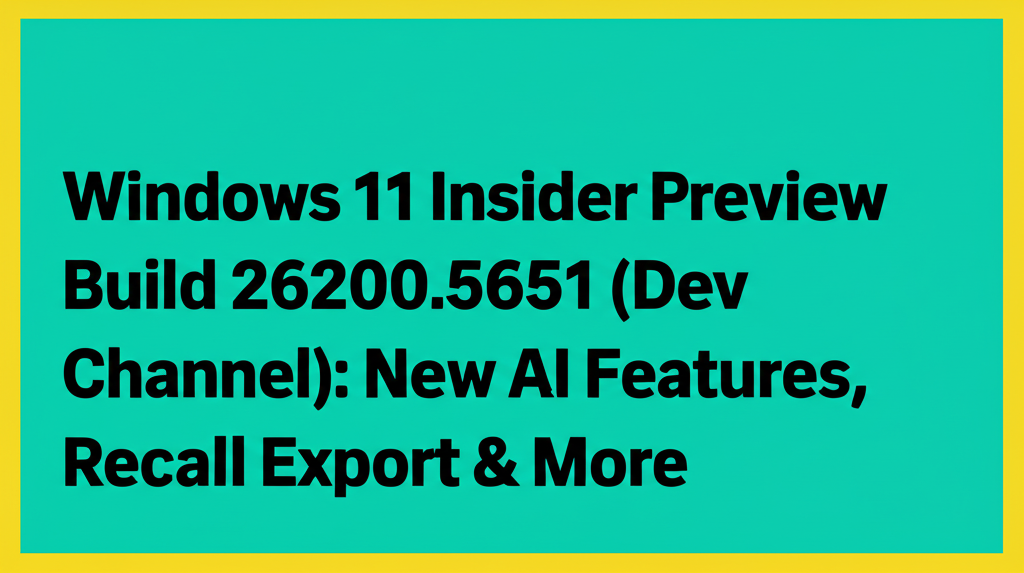Windows 11 Insider Preview Build 26200.5651 (Dev Channel): Unpacking the Latest Innovations
Hello Windows Insiders! The journey of refining and enhancing Windows 11 continues with the release of Insider Preview Build 26200.5651 (KB5060818) to the Dev Channel. This build introduces a suite of exciting new features, significant improvements, and crucial fixes, particularly focusing on the evolving landscape of AI-powered computing with Copilot+ PCs. As always, updates in the Dev Channel are a mix of features rolling out gradually to a subset of Insiders who have opted into receiving the latest updates immediately, and those becoming available to everyone in the channel. Let's dive deep into what this build brings to the table.
Pioneering New Experiences on Copilot+ PCs
The era of Copilot+ PCs is upon us, and this build delivers several experiences designed to leverage the unique capabilities of these next-generation devices. These features are initially targeting Snapdragon-powered Copilot+ PCs, with support for AMD and Intel™ variants slated for future releases.
Introducing the Intuitive Agent in Settings
One of the most persistent challenges users face is navigating the complex web of settings within an operating system. Microsoft is addressing this head-on by introducing a new, AI-powered agent directly within the Settings app. This agent is designed to act as a helpful guide, understanding natural language queries and recommending the precise steps needed to accomplish a task or resolve an issue.
Imagine wanting to adjust your display scaling or troubleshoot a printer problem. Instead of hunting through menus, you can simply describe your need to the agent, such as “how to make my mouse pointer bigger” or “control my PC by voice.” The agent, leveraging on-device AI, processes your request and provides actionable guidance. With your explicit permission, it can even automate certain tasks on your behalf, streamlining common configuration changes. This feature promises to significantly lower the barrier to entry for customizing and managing your Windows experience, making it more accessible and user-friendly. Initially, this agent supports English as the primary display language.
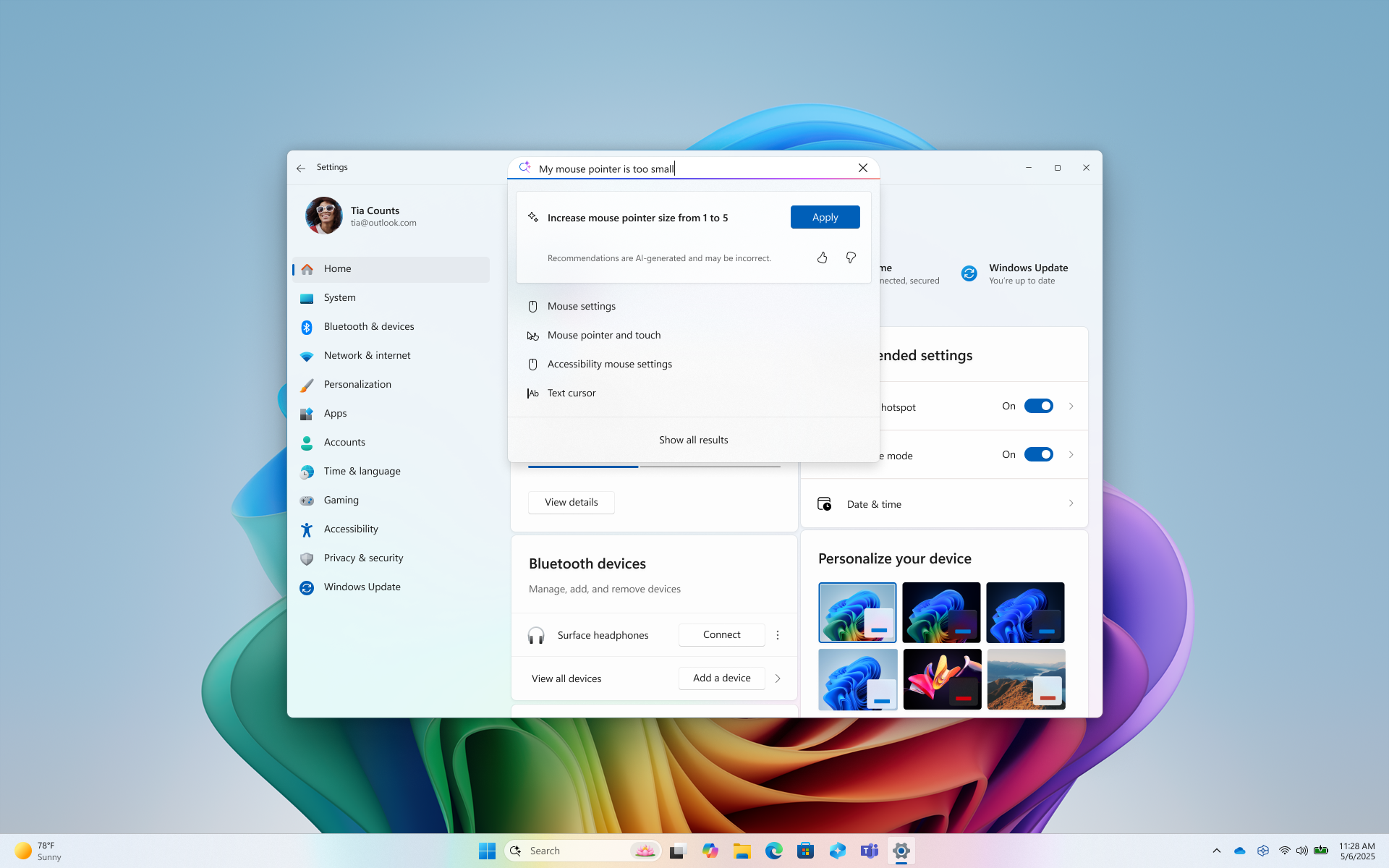
For those interested in the broader context of these new AI-focused PCs, the introduction of Copilot+ PCs represents a significant shift in personal computing, aiming to integrate powerful AI capabilities directly into the hardware and software experience. TechCrunch reported on the initial unveiling of Copilot+ PCs, highlighting Microsoft's vision for this new category.
Enhanced Recall Export Experience for EEA Insiders
Recall, the feature that allows users to search across their past PC activity, has been a subject of intense discussion, particularly regarding privacy and security. In response to feedback and regulatory considerations, especially within the European Economic Area (EEA), this build introduces a new export experience for Recall snapshots.
For Windows Insiders in the EEA, the first time you enable Recall and opt to save snapshots, you will be presented with a unique Recall export code. This code is paramount for security and user control. It is required if you ever decide to export your Recall snapshots to share with a trusted third-party application or website in the future. Microsoft emphasizes that this export process is protected by robust security and privacy features, including encryption of exported snapshots and mandatory Windows Hello authentication for initiating an export.
The decision to show the export code only once during the initial setup follows industry best practices, ensuring that only the user has control over their data export. Microsoft does not store or have access to this code, meaning its loss is permanent and cannot be recovered by Microsoft support. This places the responsibility and control squarely in the user's hands.
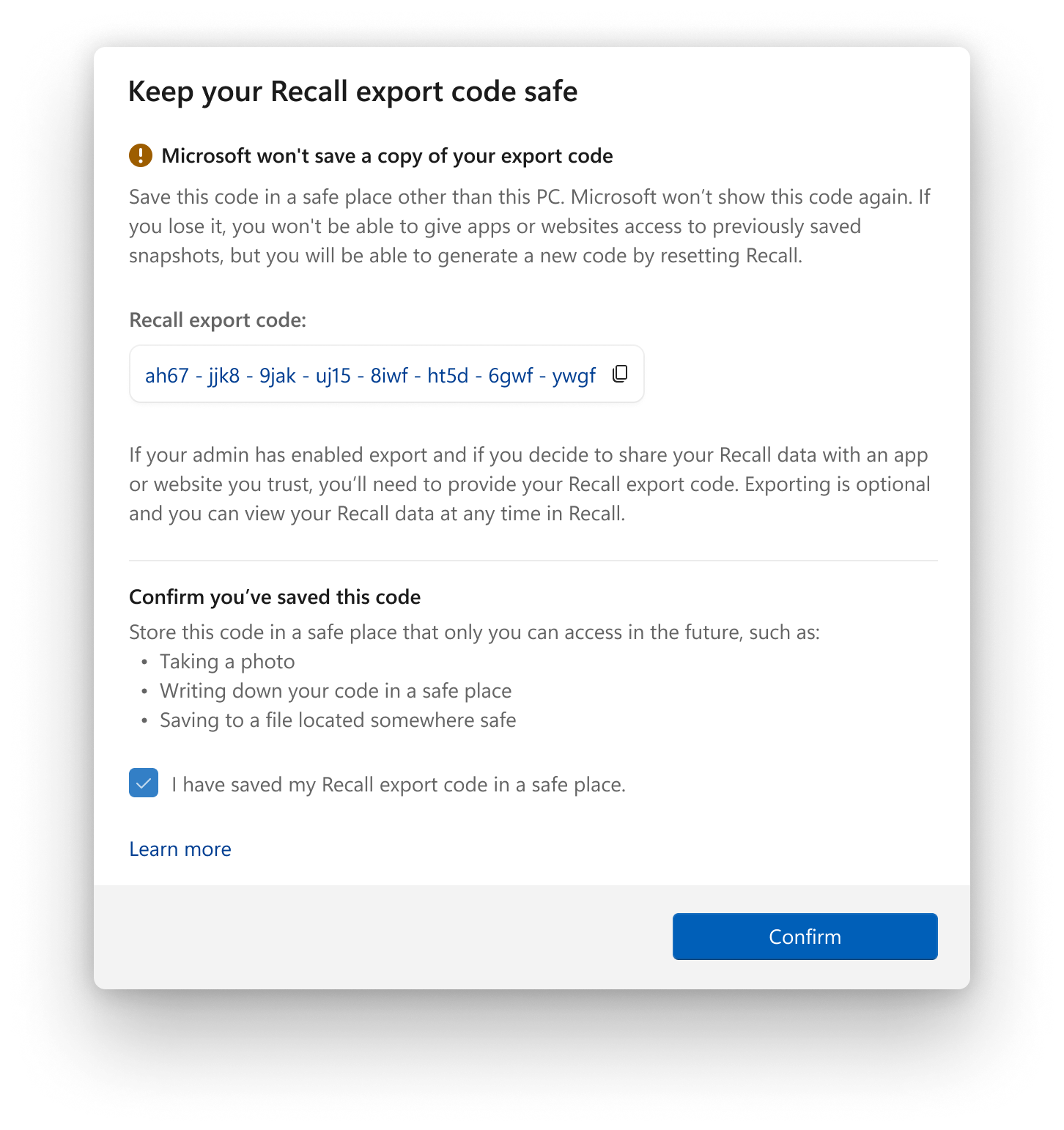
If the export code is lost, or if there's any suspicion of unauthorized access, users are advised to reset Recall. Resetting Recall is a drastic but necessary step in such cases, as it deletes all existing snapshots and resets all Recall settings. A new export code will be generated upon re-enabling snapshot saving.
The export functionality is accessible via Settings > Privacy & Security > Recall & Snapshots > Advanced Settings. Users must authenticate with Windows Hello to begin an export. Two export options are available:
- Export past snapshots: Allows a one-time export of snapshots from the last 7 days, last 30 days, or all saved snapshots.
- Export snapshots from now on: Initiates a continuous export of snapshots from the moment the setting is enabled until it is manually turned off or Recall is reset.
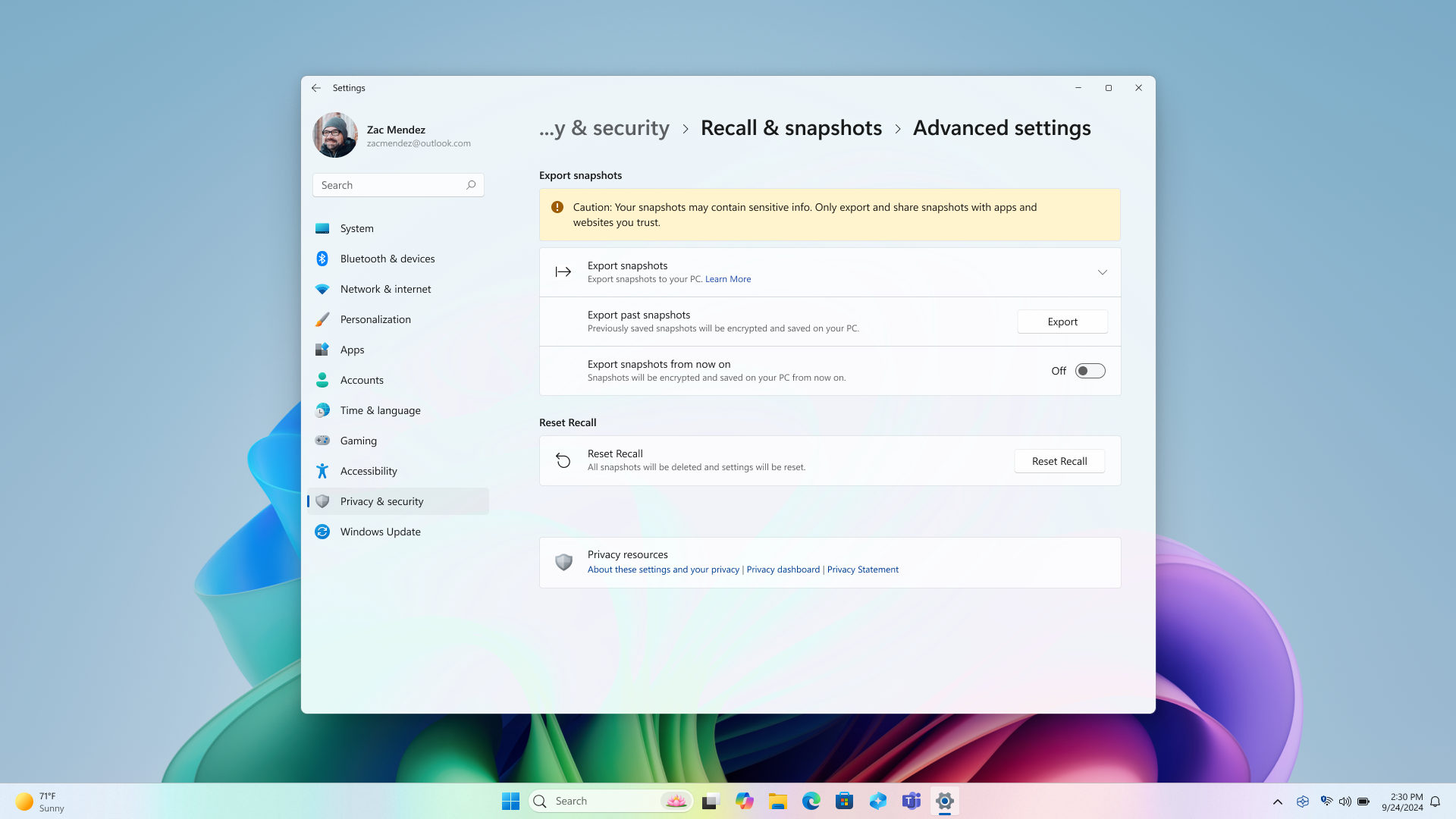
Exported snapshots are encrypted. To utilize them with a third-party app or website, you must provide both your Recall export code and the path to the exported snapshots folder. Developer documentation for integrating with this export feature is planned for a later date.
For managed devices within organizations, IT administrators have control over the Recall export feature through the AllowRecallExport policy or corresponding Group Policy setting. By default, exporting is disabled on managed devices. It's important to note that the export process is user-initiated and specific to each user; IT admins cannot initiate an export on behalf of end users.
A significant note for existing EEA Insiders with Recall already set up on their Copilot+ PCs is that their Recall data will be reset upon installing this build. This is likely a measure to ensure the new export code and security model are correctly implemented from a clean state.
The introduction of this export feature, particularly its focus on user control and security within the EEA, reflects ongoing efforts to balance the utility of features like Recall with user privacy expectations. Wired has previously covered the privacy discussions surrounding Windows Recall, providing context for why such export controls and security measures are being implemented.
Gradual Rollouts: Enhancements for All Dev Channel Insiders*
Beyond the Copilot+ PC specific features, this build also includes changes and improvements that are gradually rolling out to all Insiders in the Dev Channel, provided they have the toggle enabled to receive the latest updates as they become available.
Bringing Back the Bigger Clock with Seconds in Notification Center
A popular feature from Windows 10 makes its return: the option to display a larger clock that includes seconds above the date and calendar in the notification center. This seemingly small addition was a highly requested item from the Insider community, demonstrating Microsoft's responsiveness to user feedback on even granular interface elements.
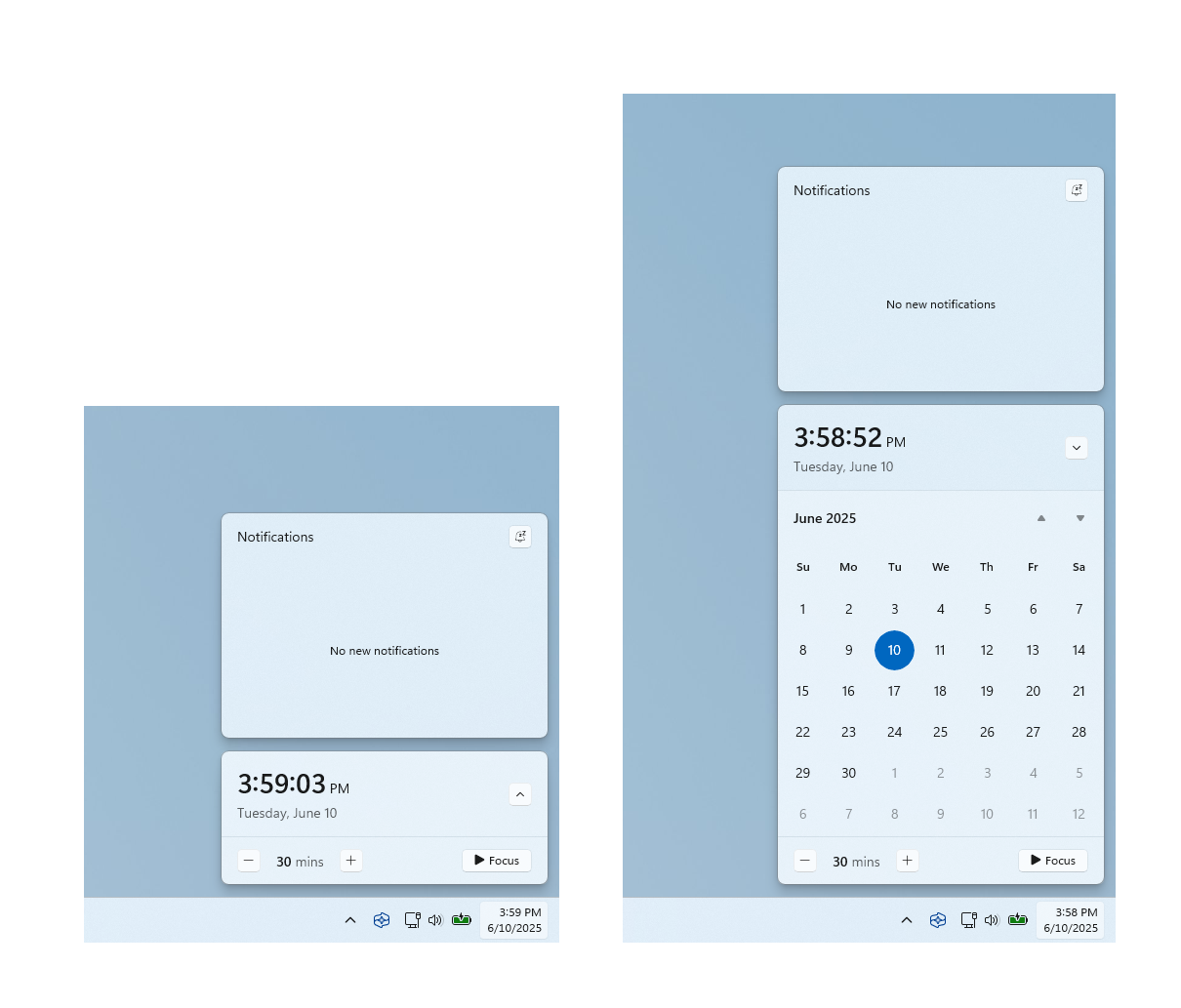
Enabling this feature is straightforward. Navigate to Settings > Time & language > Date & time and toggle the switch labeled Show time in the Notification Center.
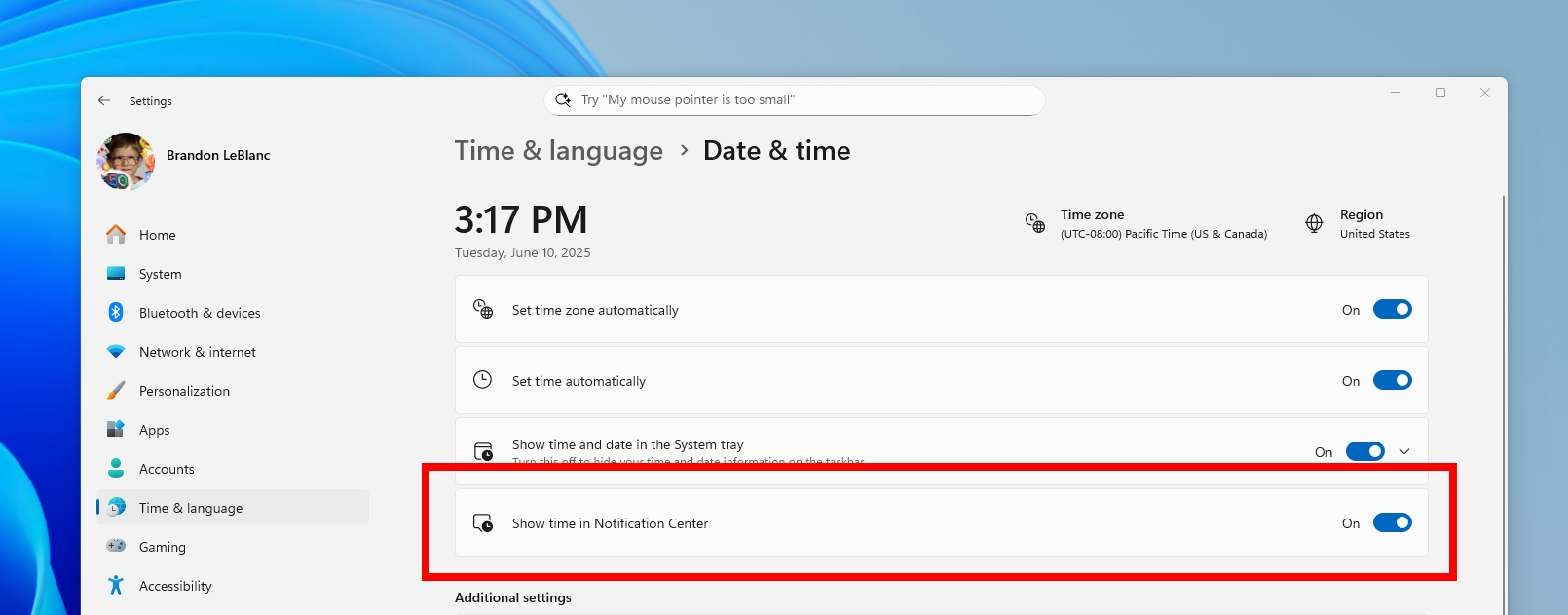
Changes and Improvements Rolling Out Gradually*
Several other areas of the operating system are receiving updates and refinements in this build, again, rolling out gradually to Insiders with the toggle enabled.
[Recall (Preview)] - Further Refinements
Recall on Copilot+ PCs receives additional attention with these changes:
- Reset Functionality: A dedicated reset button has been added to the new advanced settings page (Settings > Privacy & Security > Recall & Snapshots > Advanced Settings). This allows users to easily delete all snapshots and reset Recall settings, providing a clean slate when needed.
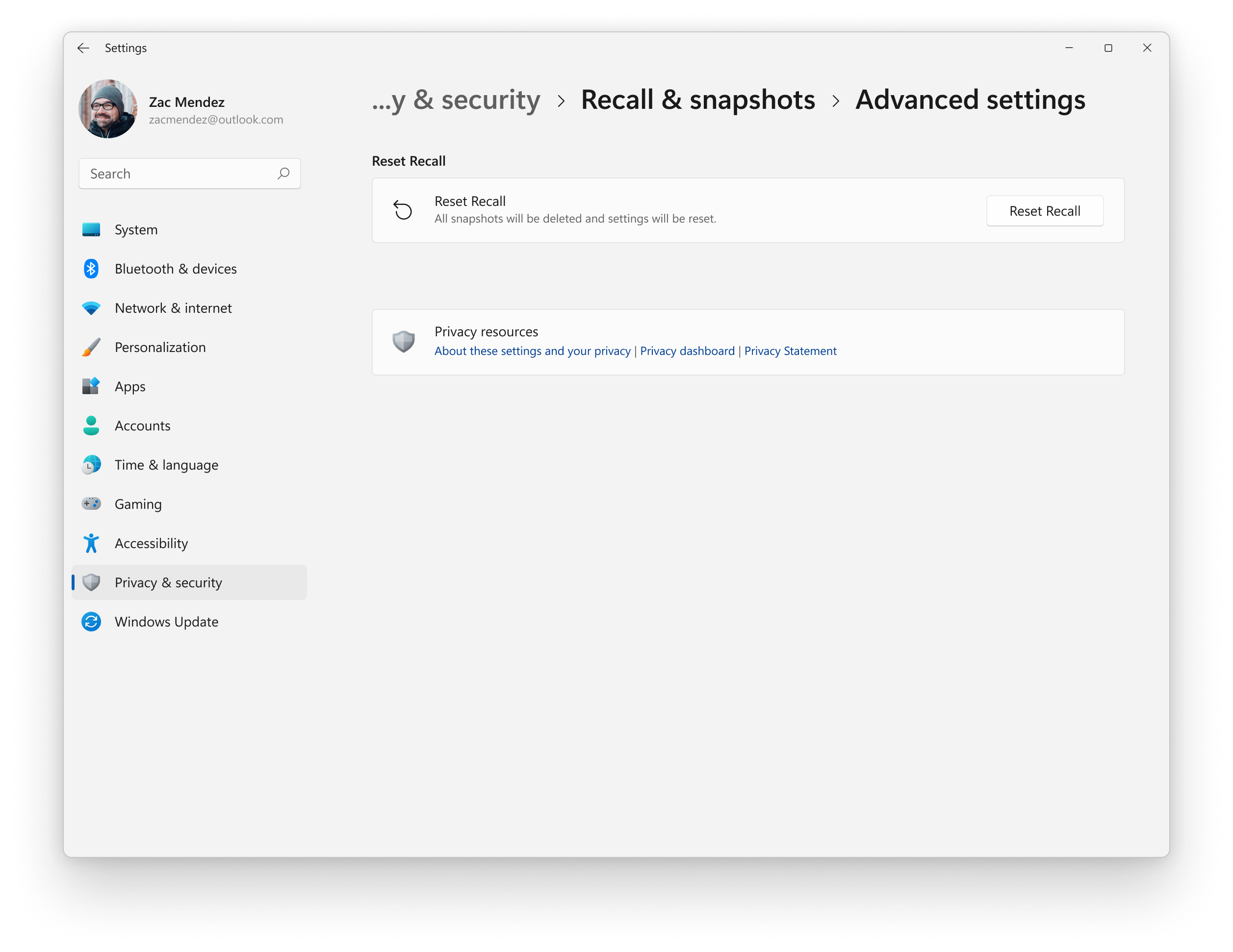
- Default Storage Duration: For new Copilot+ PCs, the default maximum storage duration for Recall snapshots has been changed from unlimited to 90 days. Users retain the ability to modify this setting at any time. This change likely aims to manage storage consumption and potentially address privacy considerations by limiting the default retention period.
- Teaching Tips: To help users understand and utilize Recall effectively, teaching tips are being introduced. These tips provide guidance and information directly within the Recall experience, making it easier for users to discover its capabilities, such as how to search for specific content within their snapshots.
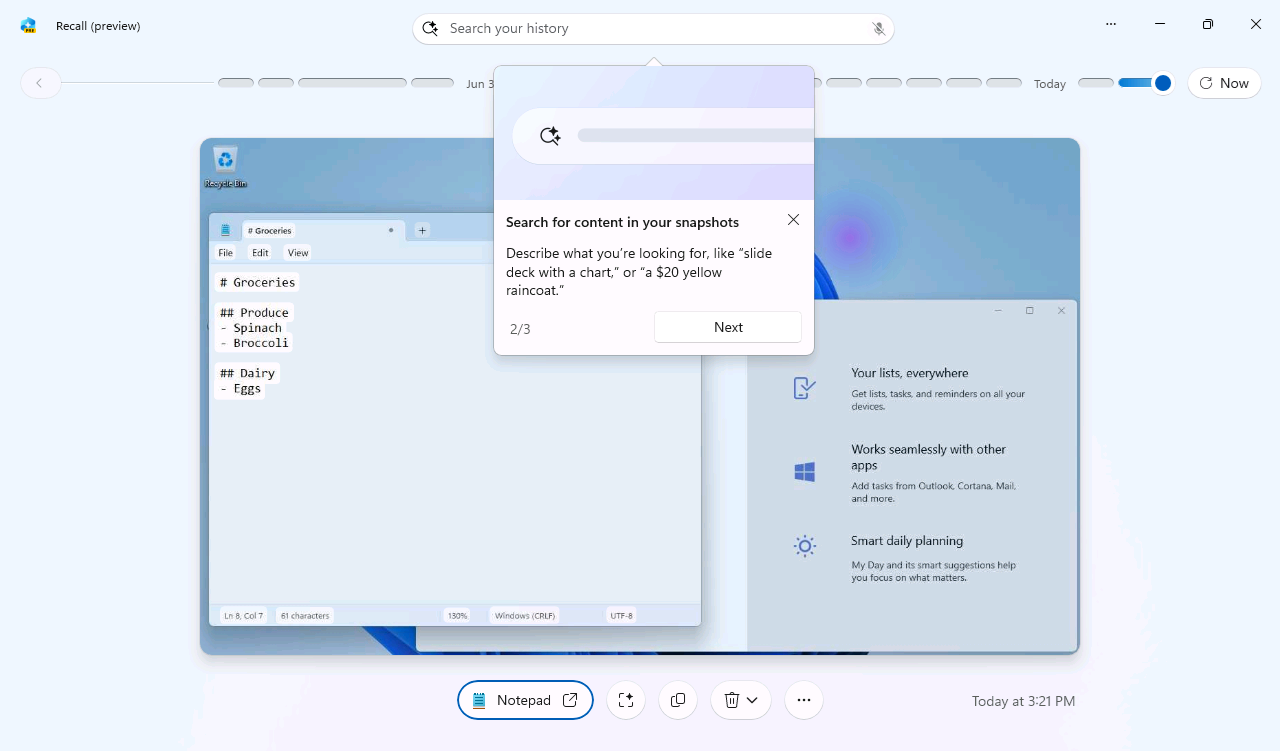
[Click to Do (Preview)] - Expanding Actions
Click to Do, another feature enhancing productivity on Copilot+ PCs by recognizing actionable items on screen, is gaining two powerful new actions:
- Ask Microsoft 365 Copilot: This new action allows users to send selected text or images directly to Microsoft 365 Copilot for processing queries. This integration requires a Microsoft 365 license and respects organizational privacy policies, enabling seamless AI assistance within the workflow. This highlights the growing integration of AI assistants across Microsoft's ecosystem, a trend VentureBeat has explored in the context of enterprise AI features.
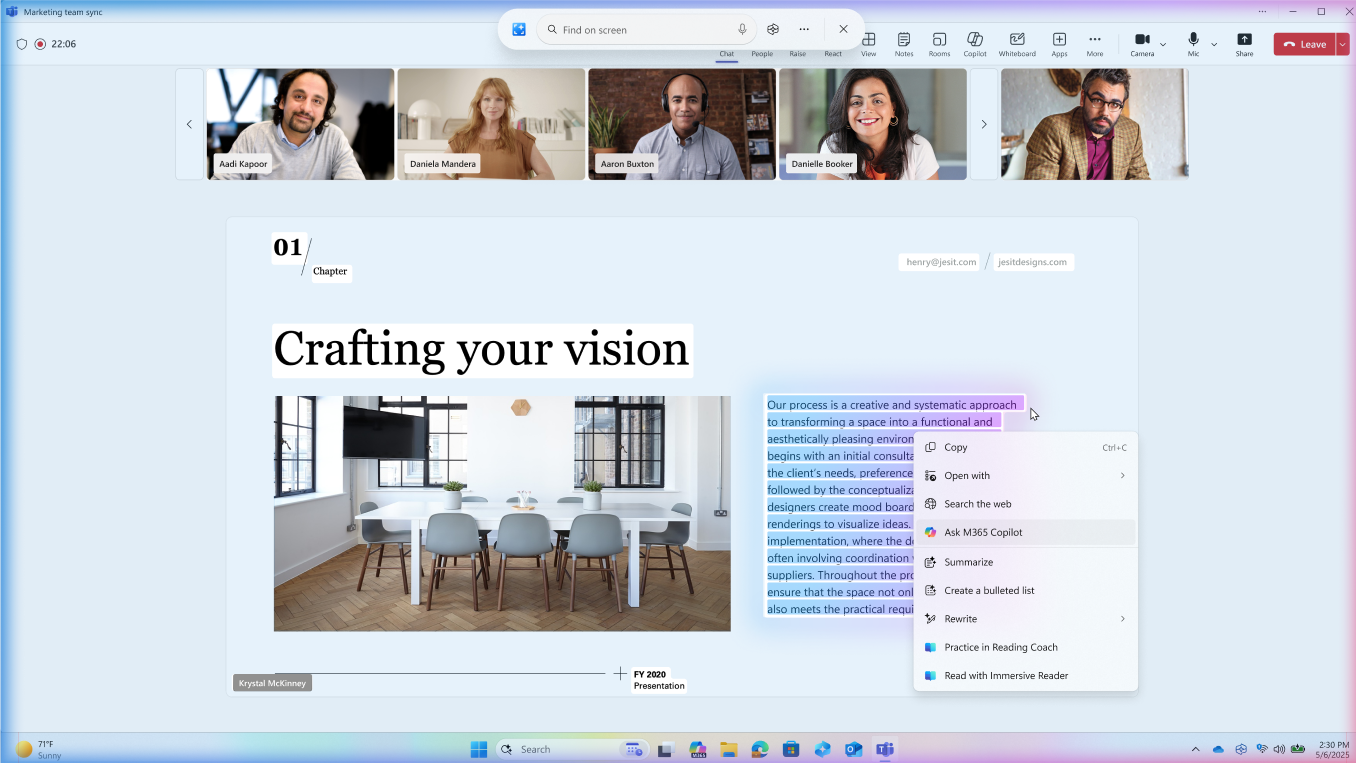
- Teams Integration (Send a message or Schedule a meeting): Click to Do can now recognize email addresses on screen and offer actions to interact via Microsoft Teams. Users can quickly send a Teams message or schedule a meeting with the recognized contact, directly from the context menu. This integration requires Microsoft Teams version 25153.1002.3699.5695 or higher and is designed to keep users in their workflow without needing to switch applications manually.
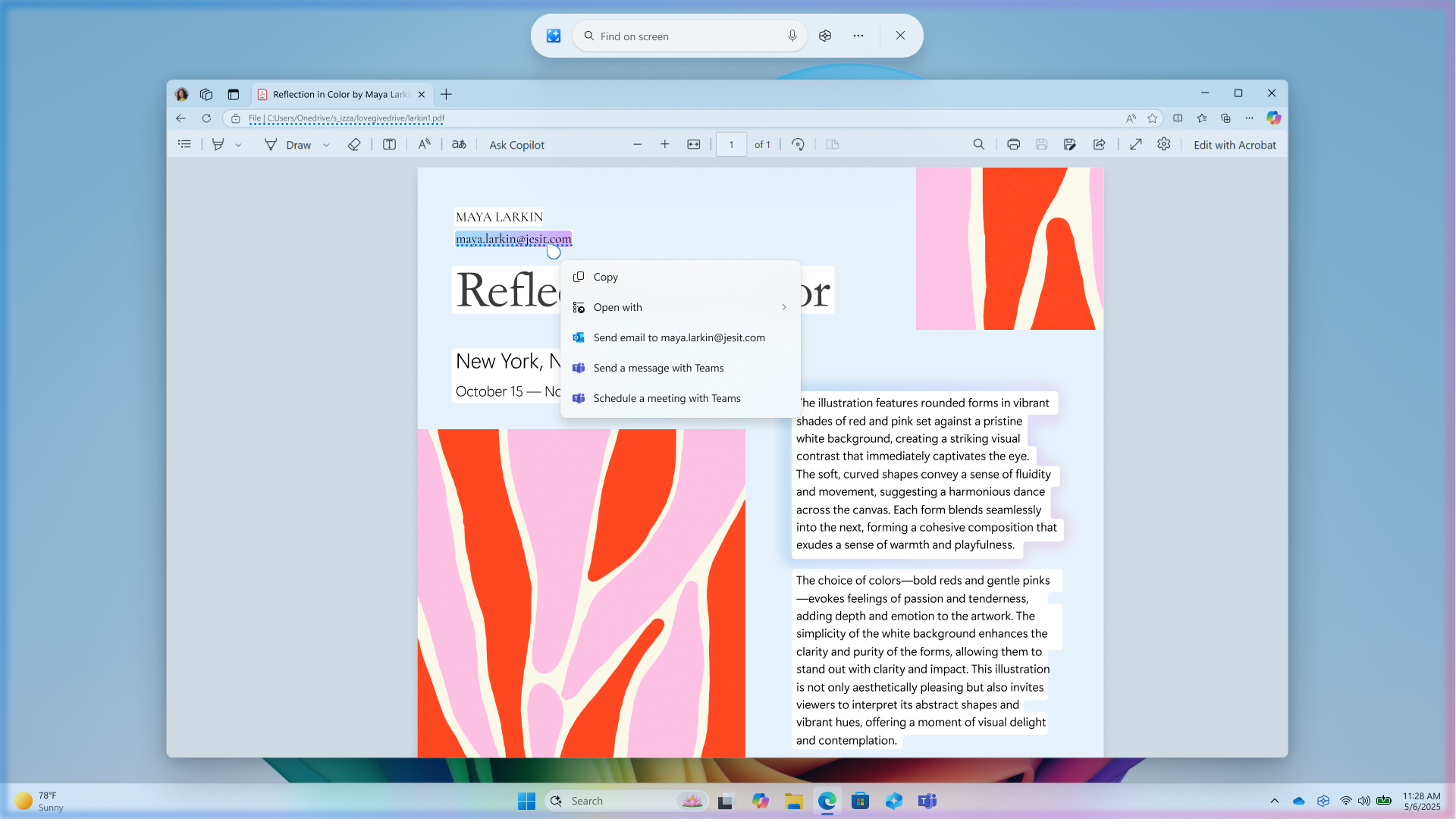
[File Explorer] - Visual and Performance Tweaks
File Explorer receives minor visual and notable performance improvements:
- Context Menu Dividers: Dividers have been added to the top-level icons in the File Explorer context menu, improving visual separation and potentially making the menu easier to parse quickly.
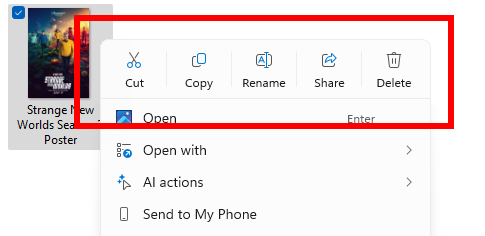
- Performance Fixes: Addressed an issue where opening folders from outside File Explorer sometimes resulted in the new tab not gaining focus. A memory leak impacting performance and reliability during folder navigation has also been fixed. Furthermore, improvements have been made to the performance of extracting archive files, particularly benefiting the copy-pasting of large numbers of files from large 7z or .rar archives.
[Voice access] - Expanded Language Support
Voice access, the feature allowing users to control Windows with voice commands, is expanding its language capabilities. Support for Chinese (Simplified and Traditional) is being re-introduced, and Japanese support is being added. While Japanese support is still in development and may have some initial issues, this expansion makes voice control accessible to a much wider global audience.
[Windows Share] - Enhanced OneDrive Sharing
Sharing OneDrive cloud files directly from File Explorer is becoming more flexible. When right-clicking a OneDrive file and selecting share, clicking the “Copy link” button will now present new options under “Share using” to share that link through other applications. This feature is rolling out to Insiders signed in with Microsoft accounts outside the EEA.
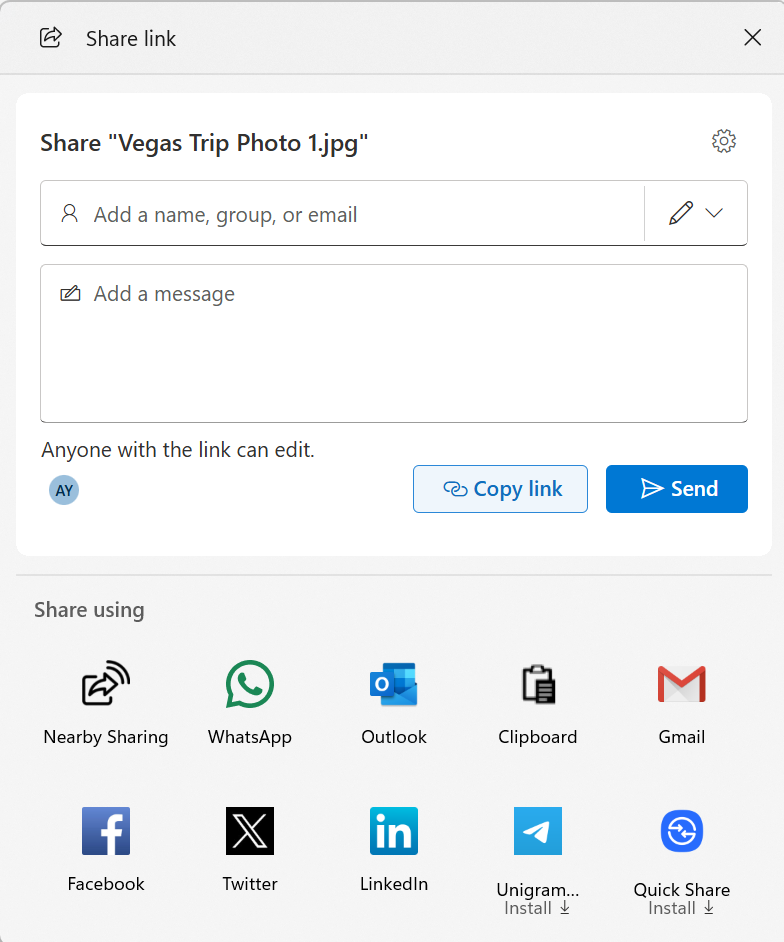
[Settings] - Search and Activation Visuals
The Settings app sees a couple of updates:
- Search Box Relocation: The search box within Settings is being moved to the top center of the window. This aims to provide a more consistent and improved search experience. It's worth noting that the improved search experience and agent integration mentioned earlier are exclusive to Copilot+ PCs.
- Updated Dialogs: The visuals for Windows activation and expiration dialogs have been updated to align with the Windows 11 design language. These now appear as notification toasts, prompting users to take action when necessary. Messaging under Settings > System > Activation has also been refined.
Fixes Implemented in Build 26200.5651*
This build also includes a range of fixes addressing issues reported by Insiders, improving the stability and reliability of the Dev Channel experience. These fixes are also rolling out gradually to Insiders with the toggle enabled.
[Recall (Preview)]
- Fixed an issue that caused Recall to crash for some Insiders in recent flights.
[File Explorer]
- Resolved the issue where opening folders from outside File Explorer would open them in a new tab, but the tab would not be automatically focused.
- Fixed a memory leak that affected some users when navigating through File Explorer folders, which could degrade performance and reliability over time.
- Further improvements have been made to the performance of extracting archive files, particularly benefiting the process of copying large numbers of files from large 7z or .rar archives.
[Start menu]
- For Insiders using the new Start menu, an issue where it displayed in the wrong direction when using Arabic or Hebrew display languages has been fixed.
- Resolved an issue in the updated Start menu where the context menu options (Move to front / Move right / Move left) for pinned apps were not functioning correctly.
[Settings]
- Fixed an underlying issue that caused some Insiders to see Settings navigation pane entries in English instead of their preferred language in the last couple of flights.
[Other]
- Resolved an underlying issue causing fonts in certain app menu items to appear corrupted or overlapped unexpectedly for some users. This also impacted typing in Word, where specific characters (like a period in Hebrew or a space in Thai) might display incorrectly.
- Fixed an issue where running a script on a remote SMB share could take an unusually long time, especially if the share was hosted on an older Windows Server version like Windows Server 2019.
Known Issues in Build 26200.5651
As with any Insider Preview build, there are known issues that the development team is aware of and working to resolve. Insiders should be mindful of these potential problems:
[General]
- IMPORTANT NOTE: When joining the Dev Channel on Windows 11, version 24H2, users will initially be offered Build 26200.5641. After installing this build, the system will then offer the most recent update available (Build 26200.5651). This temporary two-step process is required to get onto the latest flight in the Dev Channel.
- Performing a PC reset via Settings > System > Recovery may incorrectly show the build version as Build 26100 instead of Build 26200. This visual discrepancy will not prevent future Dev Channel updates, which will eventually fix the issue.
- The option to reset your PC under Settings > System > Recovery is currently not working in this build.
- Microsoft is investigating an issue causing a small number of Insiders to experience repeated bugchecks with the KERNEL_SECURITY_CHECK_FAILURE error after upgrading to the most current Dev Channel builds.
- Some Insiders may encounter a rollback when attempting to install this update, accompanied by a 0x80070005 error in Windows Update. A fix is being worked on.
- ADDED: This build unexpectedly plays the Windows Vista boot sound instead of the Windows 11 boot sound. This is a known issue, and a fix is in development.
[Start menu]
Known issues specifically affecting Insiders using the new Start menu:
- Using touch gestures to navigate the new Start menu may not work reliably, including a lack of support for the swipe-up gesture.
- Drag and drop functionality is limited from the “All” section to the “Pinned” section.
- In some instances, duplicate entries may appear within folders on the Start menu.
[Xbox Controllers]
- Some Insiders are experiencing bugchecks when using their Xbox Controller via Bluetooth. A workaround is provided: Open Device Manager, view devices by driver, find the driver named “oemXXX.inf (XboxGameControllerDriver.inf)” (where XXX is a number specific to your PC), right-click, and select “Uninstall.”
[Recall (Preview)]
Known issues for Recall that are expected to be fixed in future updates:
- Windows Insiders on managed PCs in the EEA (signed in with Entra ID) who are trying out Recall within their organization may experience a broken experience when attempting to export their Recall snapshots.
[Click to Do (Preview)]
Known issues for Click to Do expected to be fixed in future updates:
- Windows Insiders on AMD or Intel™-powered Copilot+ PCs may experience long wait times the first time they attempt to perform intelligent text actions in Click to Do after installing a new build or model update.
[Improved Windows Search]
- REMINDER: For the improved Windows Search experience on Copilot+ PCs, it is recommended to keep the PC plugged in to allow the initial search indexing to complete. The indexing status can be checked under Settings > Privacy & security > Searching Windows.
[File Explorer]
Known issues related to AI actions in File Explorer:
- Narrator scan mode may not function correctly in the action result canvas window for the Summarize AI action on Microsoft 365 files when reading bulleted lists. As a workaround, users can navigate using Caps + Right key.
[Widgets]
- Pinning items in the new widgets board experience currently reverts the user back to the previous widgets experience. Full pinning support is still being developed for the new board.
Important Reminders for Dev Channel Insiders
Microsoft provides several reminders for participants in the Dev Channel to help manage expectations and understand the nature of this channel:
- Dev Channel builds are based on Windows 11, version 24H2, delivered via an enablement package (Build 26200.xxxx).
- Many features are rolled out using Control Feature Rollout technology, starting with a subset of Insiders and gradually expanding based on feedback and monitoring.
- To be among the first to receive features that are being gradually rolled out, Insiders should turn ON the toggle in Settings > Windows Update to get the latest updates as they are available. Keeping this toggle off means new features will roll out to your PC over time as they are deemed ready for a broader audience.
- Features and experiences previewed in these builds are experimental. They may change significantly, be removed, or never be released beyond the Insider program. They might appear in future Windows releases only when fully ready.
- Some features in active development may not be fully localized initially. Localization will improve as features are finalized. Insiders are encouraged to report localization issues via Feedback Hub.
- Certain accessibility features may not work correctly with new preview features like Recall and Click to Do during their initial testing phase.
- Due to the parallel development paths of the Dev and Beta Channels, features and experiences may occasionally appear in the Beta Channel before the Dev Channel.
- Insiders can always check the Flight Hub for a comprehensive overview of which build is currently active in each Insider channel. For general information about the Windows Insider Program and its different channels, TechCrunch has provided a helpful explanation.
Conclusion
Windows 11 Insider Preview Build 26200.5651 is a substantial update for the Dev Channel, particularly for those exploring the capabilities of Copilot+ PCs. The introduction of an AI agent in Settings and the refined Recall export experience for the EEA demonstrate Microsoft's commitment to integrating advanced AI while also addressing critical user feedback regarding privacy and usability. The return of the seconds display in the notification clock, coupled with numerous other improvements across File Explorer, Click to Do, Voice Access, and Windows Share, shows a continued effort to polish the core Windows experience. While known issues persist, as is typical for the Dev Channel, the fixes included in this build contribute to overall system stability. Insiders are encouraged to install the build, explore the new features, and provide feedback to help shape the future of Windows 11.