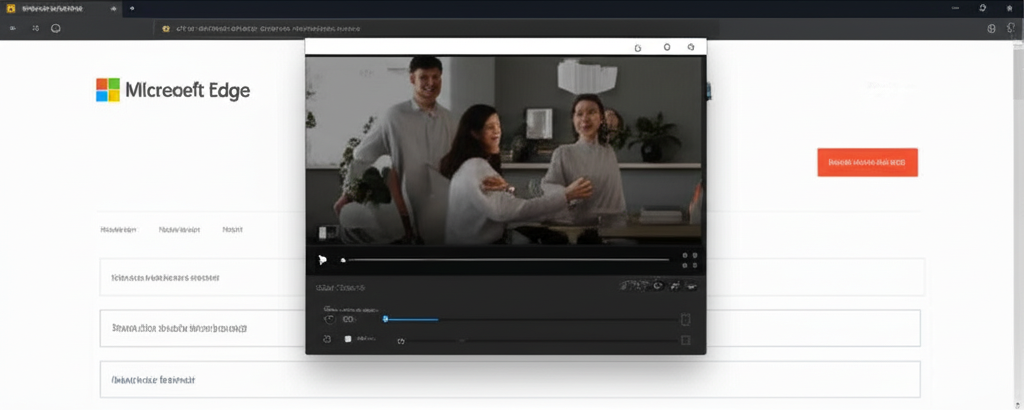Microsoft Edge Elevates Multitasking with Enhanced Picture-in-Picture Controls
In the ever-evolving landscape of digital productivity and entertainment, the ability to seamlessly manage multiple tasks simultaneously has become not just a convenience, but a necessity. Whether you're a professional juggling research while attending a virtual meeting, a student referencing lecture videos while taking notes, or simply someone who enjoys watching a tutorial or entertainment while browsing social media, the demand for efficient multitasking tools within our primary digital interface—the web browser—is constantly growing. Recognizing this fundamental user need, Microsoft Edge has been on a continuous journey to refine and enhance its features, aiming to deliver an unparalleled browsing experience that adapts to the diverse workflows of its users.
A cornerstone of modern browser multitasking is the picture-in-picture (PiP) feature. This functionality allows users to detach a video from its original web page and place it in a small, floating, resizable window that remains visible on top of other windows or tabs. While the basic concept of PiP has been available in various forms, its true utility is unlocked when coupled with intuitive and comprehensive controls. A floating video window is useful, but one that requires you to constantly switch back to the original tab to manage playback significantly diminishes its value as a multitasking aid. Users have consistently voiced their desire for more direct control over their video content within the PiP window itself, seeking a truly seamless and uninterrupted workflow.
Today marks a significant milestone in addressing this user feedback and advancing the state of browser-based multitasking. Microsoft Edge is proud to announce the widespread rollout of a substantially enhanced picture-in-picture experience to all users. This update isn't just an incremental tweak; it represents a fundamental improvement designed to make multitasking with video easier, more efficient, and significantly more enjoyable than ever before.
Why Enhanced Picture-in-Picture Controls Matter in Today's Digital World
The modern digital environment is characterized by information overload and the need to process multiple streams of data concurrently. From online courses and webinars to collaborative work sessions and entertainment, video content is an integral part of our daily online activities. However, traditional video playback within a browser tab often forces a binary choice: either focus solely on the video or constantly switch between the video tab and other tasks. This context switching is inefficient, disruptive, and can hinder productivity and concentration.
Picture-in-picture emerged as a solution to this problem, allowing users to keep video content visible while interacting with other applications or browser tabs. However, early implementations often provided only basic controls, such as play/pause and closing the window. This meant that actions like skipping forward or backward, adjusting volume, or seeking to a specific point in the video still required navigating back to the original source tab. This friction point undermined the very purpose of PiP – to provide an unobtrusive, always-on video companion.
The enhancements rolling out in Microsoft Edge directly address these limitations. By embedding a comprehensive suite of controls directly within the floating PiP window, Edge empowers users to manage their video playback without interrupting their primary task. This is crucial for a variety of use cases:
- For Students: Watching a lecture video while simultaneously taking notes in a document or researching related topics online. The ability to easily pause to jot something down, rewind 10 seconds to catch a missed point, or quickly seek forward through a less relevant section is invaluable for efficient learning.
- For Professionals: Keeping an eye on a live webinar or a recorded meeting while working on a presentation, responding to emails, or collaborating on a document. Pausing for a quick interruption, skipping ahead during a Q&A session, or muting/unmuting without leaving the current application streamlines the professional workflow.
- For Casual Users: Following a cooking tutorial while working in a recipe app, watching a sports game while browsing news, or enjoying a music video playlist while chatting with friends. The enhanced controls make these leisure activities more flexible and less disruptive.
In essence, the enhanced picture-in-picture feature transforms the floating video window from a passive viewer into an active, controllable element of your multitasking environment. It respects your workflow by putting the necessary tools right where you need them, minimizing distractions and maximizing efficiency.
Unveiling the New Suite of Enhanced Controls
The core of this update lies in the significantly expanded set of controls now available directly within the picture-in-picture window. Hovering over the PiP window reveals an intuitive overlay featuring controls that users are accustomed to from standard video players, but now conveniently located within the floating window itself. Let's delve into the specific controls that are set to redefine the Edge PiP experience:
- Pause/Play: The fundamental control, allowing you to start or stop the video playback instantly. Essential for when you need to divert your full attention elsewhere momentarily.
- Skip Forward/Backward: Navigate through the video in predefined increments. This is particularly useful for moving past intros, ads, or less relevant sections, or for quickly revisiting a recently covered point. The source mentions specific 10-second increments for forward/rewind, which is a common and highly practical step size for educational or tutorial content.
- Seek via Progress Bar: A visual progress bar is now integrated, allowing you to see your current position in the video and click or drag to jump to any point in the timeline. This offers granular control over playback position, invaluable for reviewing specific segments or skipping large portions.
- Mute/Unmute: Quickly toggle the audio on or off without affecting the sound of other applications or browser tabs. Perfect for when you receive a call, need to concentrate on something else, or simply want to watch without sound.
- Next/Previous: For video playlists or series, these controls allow you to easily navigate to the next or previous video in the sequence directly from the PiP window, maintaining continuity without needing to interact with the original page.
- Quick Access to Settings: While the source mentions this, the specific settings accessible from the PiP window might vary or evolve. However, the inclusion of a settings shortcut suggests the potential for quick adjustments related to playback quality, captions, or other relevant video options without leaving the PiP view.
These controls are not merely added features; they represent a thoughtful redesign based on how users actually interact with video while multitasking. They bring the power of a full-fledged video player into the compact, floating window, making the PiP experience truly self-sufficient and user-friendly.
How to Seamlessly Integrate Enhanced PiP into Your Workflow
Adopting the enhanced picture-in-picture feature in Microsoft Edge is designed to be straightforward and intuitive, building upon the existing PiP functionality. Here’s a simple guide to getting started and making the most of the new controls:
- Enable Picture-in-Picture: The process for initiating PiP remains familiar and accessible. When you are watching a supported video on a website in Microsoft Edge, simply hover your mouse cursor over the video player. A small, distinct picture-in-picture icon will appear, typically near the edge of the video player interface. Clicking this icon will immediately detach the video and launch it into the floating PiP window. This one-click activation ensures that you can transition to multitasking mode quickly whenever needed.
- Access and Utilize the Enhanced Controls: Once the video is playing in the picture-in-picture window, the new controls are readily available. To reveal them, simply hover your mouse cursor over the floating PiP window. The overlay containing the pause/play button, skip forward/backward buttons, the progress bar, mute/unmute, next/previous (if applicable), and the settings shortcut will appear. You can then interact with these controls just as you would with a standard video player interface. Click the buttons for instant actions like play, pause, mute, or skipping. Drag the scrubber on the progress bar to jump to a specific timestamp. The responsiveness of these controls is key to maintaining a fluid multitasking experience.
- Resize and Reposition for Optimal Layout: The picture-in-picture window is fully resizable and movable, allowing you to customize its size and placement on your screen to best suit your current task and screen real estate. Click and drag the edges or corners of the PiP window to adjust its size. Click and drag the title bar or any non-interactive area of the window to move it anywhere on your screen, even outside the main Edge browser window. This flexibility ensures that the PiP window can be an unobtrusive companion, placed strategically where it doesn't interfere with your primary work area but remains easily visible.
The beauty of this implementation lies in its simplicity and integration. The PiP icon appears automatically on supported videos, the controls are revealed with a simple hover, and the window behaves like any other desktop window in terms of resizing and movement. This low barrier to entry ensures that users can quickly leverage the benefits of enhanced PiP without a steep learning curve.
The Impact on Productivity and User Experience
The introduction of these enhanced controls within the Microsoft Edge picture-in-picture feature has a profound impact on both user productivity and the overall browsing experience. By minimizing the need to switch tabs or windows to control video playback, Edge reduces cognitive load and eliminates workflow interruptions. This leads to a more focused and efficient multitasking environment.
Consider a scenario where you are following a complex coding tutorial video while writing code in an IDE or a web-based editor. Previously, if you needed to pause the video to type something, you'd alt-tab back to the browser, find the correct tab, pause the video, alt-tab back to your editor, type, alt-tab back to the browser, find the tab, play the video, and alt-tab back to the editor. With enhanced PiP, you simply hover over the floating video window and click pause. When ready, hover and click play. Need to re-watch the last 10 seconds? Hover and click the rewind button. This streamlined interaction saves time and prevents you from losing your train of thought.
Beyond pure productivity, the enhanced controls contribute significantly to a smoother and more enjoyable user experience. Videos feel more integrated into the desktop environment rather than being confined to a browser tab. The ability to quickly mute a video when a colleague walks by, skip an ad break instantly, or jump back to a key moment without disrupting your main task makes consuming video content alongside other activities feel natural and effortless.
This update also reflects Microsoft Edge's commitment to responding to user feedback. The demand for more robust PiP controls has been a recurring theme, and this rollout demonstrates that user needs are actively shaping the development of the browser. This iterative improvement process, driven by real-world usage and feedback, is crucial for building a browser that truly serves its users.
Looking Ahead: The Future of Multitasking in Edge
While the current rollout of enhanced picture-in-picture controls represents a significant leap forward, the journey towards the ultimate multitasking browser experience is ongoing. The foundation laid by these intuitive controls opens up possibilities for future innovations. One could imagine even deeper integration with the operating system, more customizable control layouts, or perhaps AI-driven features that automatically adjust PiP behavior based on the user's activity.
The focus on making core browsing features like picture-in-picture more powerful and user-friendly is a clear indicator of Microsoft Edge's direction. The browser is evolving beyond a simple window to view web pages into a sophisticated platform that supports complex workflows and diverse digital lifestyles. As video content continues to grow in prominence across education, work, and entertainment, features that facilitate its seamless integration with other tasks will become increasingly vital.
The enhanced picture-in-picture feature is more than just a new set of buttons; it's a statement about the importance of user control and workflow efficiency. It acknowledges that users are dynamic, often engaged in multiple activities simultaneously, and that the tools they use should support, not hinder, this reality. By providing these intuitive controls directly within the floating video window, Microsoft Edge is empowering its users to manage their digital space more effectively, leading to a more productive and less fragmented online experience.
This update is now rolling out to all Microsoft Edge users, making these powerful multitasking capabilities widely available. We encourage everyone to try out the new controls and experience the difference they make in managing video content alongside other browsing activities. The ease with which you can now pause, play, skip, seek, and control your video directly from the picture-in-picture window is set to transform how you multitask online.
Join the Conversation and Share Your Experience
User feedback is the engine that drives innovation. The development of these enhanced picture-in-picture controls was significantly influenced by the needs and suggestions of the Microsoft Edge community. As this feature rolls out and users begin to integrate it into their daily workflows, sharing your experiences, insights, and further suggestions is incredibly valuable.
We are excited to hear how the enhanced controls are impacting your multitasking habits. Are you finding it easier to follow online tutorials? Has it improved your ability to monitor webinars while working? What other controls or features would you like to see integrated into the picture-in-picture experience in the future?
We invite you to join the conversation and share your thoughts. Your feedback helps the development team understand what's working well and where further improvements can be made. Engage with the community and the Edge team on social media using the hashtag #EdgePiPEnhanced. Share screenshots of your multitasking setup, describe how the new controls have changed your workflow, or suggest ideas for future enhancements. Your voice is crucial in shaping the future of Microsoft Edge.
The rollout of enhanced picture-in-picture controls is a testament to Microsoft Edge's commitment to creating a browser that is not only fast and secure but also deeply integrated with the needs of modern users. By putting powerful, intuitive video controls directly at your fingertips within the floating PiP window, Edge is making significant strides in delivering a truly seamless and efficient multitasking experience. Dive in, explore the new controls, and discover how much smoother your online activities can become.