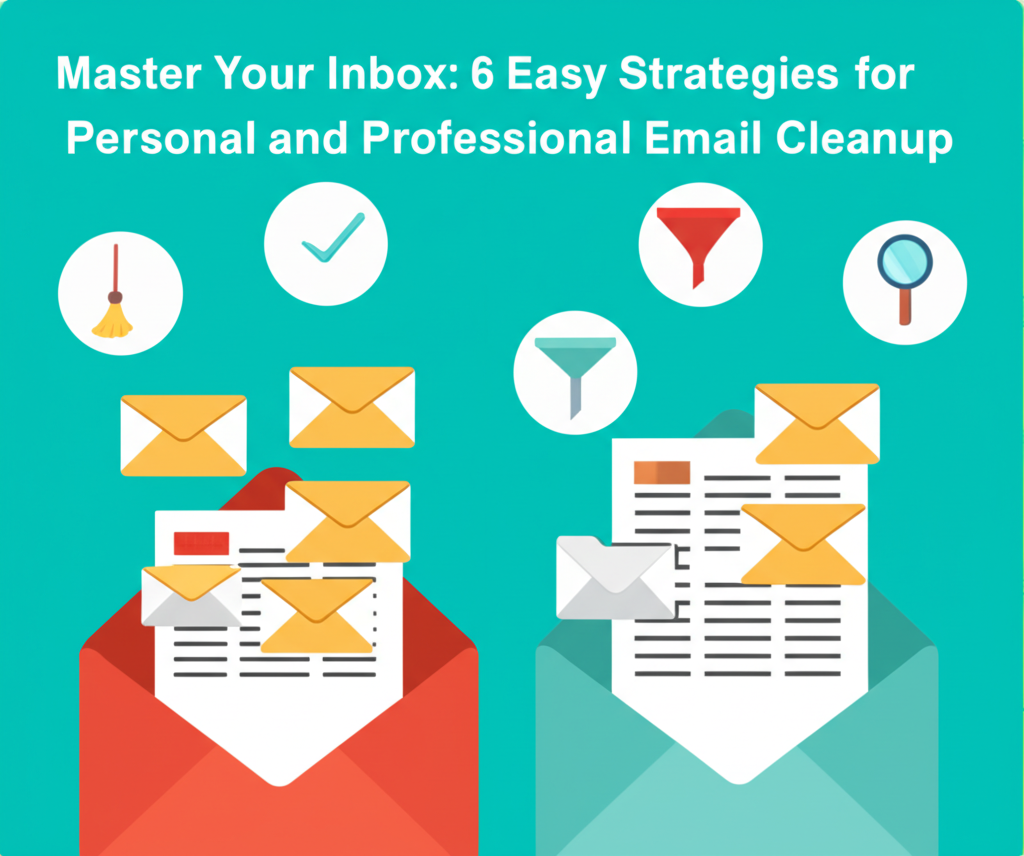Master Your Inbox: 6 Easy Strategies for Personal and Professional Email Cleanup
In the digital age, our email inboxes have become central hubs for communication, information, and tasks. They are the gateways to our professional networks, personal connections, online services, and digital lives. Yet, for many, the inbox is less a hub and more a chaotic, overflowing storage unit – a source of stress, distraction, and lost productivity. The constant influx of messages, notifications, newsletters, and spam can quickly turn a helpful tool into a significant burden. An overflowing inbox not only strains your digital storage limits but, more importantly, taxes your mental energy and makes it difficult to find what you need when you need it.
Whether you're a busy professional juggling client communications and team updates, or an individual managing personal finances, social plans, and online subscriptions, the principles of effective email management are universal. A cluttered inbox can lead to missed deadlines, forgotten appointments, and the nagging feeling that you're always behind. Conversely, a clean, organized inbox can foster a sense of control, improve focus, and free up valuable time for more important tasks.
Achieving inbox mastery doesn't require complex software or hours of painstaking effort every day. Often, it's about implementing simple, consistent habits and leveraging the built-in features of your email client. This guide outlines six easy, actionable tips that you can start using today to clean up your personal and professional inboxes, reduce clutter, and create a more efficient and less stressful email experience. These strategies, ranging from aggressive decluttering techniques to proactive organizational systems, are designed to help you regain control and maintain a state of inbox calm.
Let's dive into these practical steps and transform your email inbox from a source of anxiety into a streamlined tool for communication and productivity.
The Problem with Email Overload
Before we explore the solutions, it's helpful to understand why email overload is such a pervasive problem. The sheer volume is a major factor. We sign up for services, make online purchases, connect with colleagues, and suddenly, our address is on dozens, if not hundreds, of mailing lists. Each new message, whether important or trivial, demands a fraction of our attention.
Beyond volume, the nature of email contributes to the problem. It's asynchronous, meaning responses aren't immediate, leading to long threads and delayed decisions. It's also a catch-all, used for everything from urgent requests to casual conversations to automated notifications. This lack of inherent structure means we have to impose our own order, which can be challenging when the flow is relentless.
The psychological impact is significant. A full inbox can feel like a never-ending to-do list, contributing to stress and burnout. The visual clutter alone can be overwhelming. Furthermore, the constant notifications pull us away from focused work, fragmenting our attention and reducing deep work capacity. Studies have shown that the time spent managing email can consume a significant portion of the workday for professionals, highlighting the urgent need for effective strategies.
The good news is that tackling email overload is achievable. It requires a combination of initial cleanup and ongoing maintenance. The six tips presented here provide a framework for both.
Tip 1: Aggressively Unsubscribe and Delete
One of the most immediate ways to reduce the volume of incoming email is to stop receiving messages you don't want or need. This is particularly true for newsletters, promotional emails, and notifications from services you no longer use frequently.
Why Unsubscribe?
Every marketing email, every newsletter you skim and delete, represents a tiny drain on your time and attention. Over time, these add up. Unsubscribing at the source is far more effective than simply deleting the emails as they arrive. It stops the flow permanently.
How to Unsubscribe Effectively:
- Look for the "Unsubscribe" Link: Legitimate marketing emails are required by law (like CAN-SPAM in the US or GDPR in Europe) to include an unsubscribe link. This is usually found at the very bottom of the email in small print. Click it and follow the instructions. Be patient, as it might take a few days for the change to take effect.
- Use Email Client Features: Some email clients (like Gmail) detect mailing lists and offer a prominent "Unsubscribe" button at the top of the email, making the process even easier.
- Utilize Unsubscription Services: There are third-party services (like Unroll.me or Clean Email) that can scan your inbox, identify all your subscriptions, and allow you to unsubscribe from multiple lists at once or consolidate them into a single digest email. Use these with caution and research their privacy policies, especially for professional accounts.
- Be Ruthless: If you haven't read a newsletter in months, or if the promotions are irrelevant, unsubscribe. Don't feel obligated to stay subscribed out of politeness. Your inbox is your space.
Why Delete?
Once you've stopped the flow of unwanted emails, the next step is to deal with the existing backlog. Deleting is the simplest action for emails you definitely don't need to keep.
What to Delete:
- Spam: Emails that are clearly unsolicited and irrelevant. Mark them as spam to help your email provider filter similar messages in the future.
- Junk Mail: Promotional emails, sale notifications, and newsletters you didn't unsubscribe from yet, or those you received before your cleanup effort.
- Old Notifications: Alerts from social media, app updates, or system messages that are no longer relevant.
- Read and Actioned Emails (if not needed for reference): If an email contained information you used or a task you completed, and you don't foresee needing that specific email again, delete it.
Tips for Deleting:
- Sort by Sender or Subject: Grouping emails from the same sender or with similar subjects makes it easier to delete them in bulk.
- Use Search: Search for keywords like "unsubscribe," "notification," "alert," or specific sender names to quickly find emails to delete or unsubscribe from.
- Empty the Trash Regularly: Don't forget to empty your trash folder to permanently remove the emails and free up storage space.
Aggressive unsubscribing and deleting is the foundational step. It immediately reduces the volume you have to manage and creates a cleaner starting point for implementing further organizational strategies.
Tip 2: Embrace Archiving Over Deleting (for Reference)
While deleting is crucial for truly unwanted emails, many messages contain information you might need to reference later, but don't require immediate action or clutter your primary view. This is where archiving becomes invaluable.
What is Archiving?
Archiving removes an email from your inbox view but doesn't delete it. It's moved to a separate archive folder (or simply out of the inbox into 'All Mail' depending on the client). This keeps your inbox clean while ensuring you can still find the email later using search.
Why Archive?
- Declutter Your Inbox: The primary benefit is a clean, minimalist inbox view, making it easier to see new and actionable emails.
- Retain Information: You keep a searchable history of your communications without them constantly being in your face.
- Reduces Decision Fatigue: Instead of deciding whether to delete or file an email, you have a quick 'Archive' option for anything that's done or for reference.
When to Archive:
- Emails You've Replied To: Once a conversation is ongoing or completed, the previous messages can often be archived.
- Information You Might Need Later: Receipts, confirmations, travel details, meeting notes, or any email containing information you might look up in the future.
- Completed Tasks: If an email was a reminder or a task assignment that you've finished, archive it.
Archiving Best Practices:
- Use Keyboard Shortcuts: Most email clients have quick keyboard shortcuts for archiving (e.g., 'e' in Gmail). Learning these can significantly speed up processing.
- Archive Liberally: If an email doesn't require a response and isn't something you need to act on immediately, archive it. When in doubt, archive.
- Trust Your Search Function: The effectiveness of archiving relies on your ability to find emails later. Modern email search is powerful. You can search by sender, recipient, subject, keywords, dates, attachments, and more.
By adopting an 'archive first, delete second' mentality for non-actionable emails, you can drastically reduce the number of messages visible in your inbox, creating a calmer and more focused environment.
Tip 3: Implement a Folder and Label System
While archiving keeps emails out of sight, a robust system of folders (or labels) helps you categorize and quickly locate specific types of emails. This is especially useful for ongoing projects, specific clients, or important categories of personal communication.
Folders vs. Labels:
- Folders: In traditional email systems, an email can only be in one folder at a time. This creates a hierarchical structure (like files on a computer).
- Labels: In systems like Gmail, labels are more flexible. An email can have multiple labels, allowing it to appear in several 'views' or categories simultaneously. This is often more powerful as emails frequently relate to more than one topic or project.
Choose the system that your email client supports and that makes the most sense to you.
Designing Your System:
- Keep it Simple: Don't create too many folders/labels. Start with broad categories and refine as needed. Too many options can lead to decision paralysis.
- Focus on Action or Reference: Categories could be based on:
- Projects: e.g., "Project X," "Website Redesign"
- Clients/Contacts: e.g., "Client A," "Team Communications"
- Topics: e.g., "Finances," "Travel," "Receipts"
- Action Required: e.g., "To Read," "To Respond," "Waiting On" (though filters can often automate this - see Tip 4)
- Use Subfolders/Nested Labels: For more complex needs, you can create hierarchies (e.g., "Clients" > "Client A" > "Project Y").
- Color-Code Labels: If your client supports it, use color-coding to visually distinguish important categories at a glance.
Implementing the System:
- Process New Emails: As you process new emails, immediately apply the relevant folder/label before archiving or taking action.
- Process Old Emails (Gradually): Don't feel you have to file your entire archive at once. Start with recent emails and gradually work backward if you have time. Use search to find groups of emails to file together.
- Review and Refine: Periodically review your folder/label structure. Are there categories you never use? Are there types of emails that don't fit anywhere? Adjust your system as your needs evolve.
A well-designed folder or label system transforms your archive from a black hole into a structured database, making it easy to retrieve information when needed without cluttering your active inbox.
Tip 4: Automate with Filters and Rules
Manually sorting and labeling emails can still be time-consuming. Filters and rules are powerful tools that automate these tasks, processing incoming emails based on criteria you define.
What are Filters/Rules?
These are automated actions that your email client performs when a new email arrives that matches specific conditions (e.g., sender, subject keywords, recipients, presence of attachments).
Why Use Filters/Rules?
- Save Time: Automate repetitive tasks like filing, labeling, or marking as read.
- Prioritize: Ensure important emails are highlighted or never miss your inbox, while less urgent ones are automatically archived or labeled.
- Reduce Distraction: Send non-essential emails (like newsletters you want to keep but don't need to read immediately) directly to a folder, bypassing the inbox.
Common Uses for Filters/Rules:
- Auto-Archive/Label Newsletters: Create a filter for emails containing "unsubscribe" or from specific senders and automatically apply a "Newsletters" label and archive them.
- Prioritize Emails from Key Contacts: Mark emails from your boss, important clients, or family members as important, star them, or even forward them.
- File Project-Specific Emails: Create rules to automatically label and archive emails related to a specific project based on keywords in the subject or body, or specific recipients.
- Handle Notifications: Send emails from social media, project management tools, or online shopping sites directly to a dedicated folder so they don't clutter your main inbox.
- Identify Action Items: Filter emails with specific keywords like "invoice," "payment due," or "action required" and apply a "To Do" label.
Creating Effective Filters/Rules:
- Be Specific: Use precise criteria (exact sender email, specific subject phrases) to avoid misfiling emails.
- Test Your Rules: After creating a rule, test it on existing emails to ensure it works as intended.
- Refine Over Time: As with folders, review your rules periodically. Delete rules that are no longer necessary or adjust those that aren't catching emails correctly.
- Consider the Order: Some email clients process rules in a specific order. If one rule archives an email, subsequent rules might not apply. Understand how your client handles rule processing.
Automating email processing with filters and rules is a game-changer for managing volume and ensuring that your inbox view is primarily reserved for emails that require your immediate attention.
Tip 5: Schedule Dedicated Email Time
One of the biggest productivity killers is constantly checking email throughout the day. The urge to see what's new is strong, but each interruption breaks your focus and makes it harder to get back into deep work. Scheduling specific times to process email can dramatically improve focus and efficiency.
Why Schedule Email Time?
- Minimize Interruptions: By only checking email at set times, you protect your focus during periods dedicated to other tasks.
- Process Efficiently: When you're in 'email mode,' you can process messages more quickly and effectively than checking sporadically.
- Reduce Stress: Knowing you have dedicated time to deal with email can reduce the anxiety of a constantly growing inbox.
- Set Expectations: For professional contexts, scheduling email time helps set expectations for response times. You're not expected to reply instantly if colleagues know you check email at specific intervals.
How to Schedule Email Time:
- Determine Frequency: How often do you need to check email? For most people, 2-3 times a day is sufficient (e.g., morning, midday, late afternoon). Some roles might require more frequent checks, but constant checking is rarely necessary.
- Block Time in Your Calendar: Treat email time like any other important meeting or task. Schedule it in your calendar to make it a commitment.
- Turn Off Notifications: Outside of your scheduled times, turn off email notifications on your desktop and mobile devices. This is crucial for avoiding distractions.
- Process in Batches: During your scheduled time, process emails in batches. Use the 'four D's' method:
- Delete: Junk, spam, irrelevant messages.
- Do: If an email takes less than 2 minutes to action (reply, file, etc.), do it immediately.
- Delegate: If the email requires action from someone else, forward it.
- Defer: For emails requiring more time or thought, defer them. This leads to the next point...
- Use a 'To Do' System: Emails requiring significant action should be moved out of the inbox and into your task management system (whether that's a dedicated app, a simple list, or using email features like starring or marking as unread in a 'To Do' folder). The goal is for the inbox to represent *new* emails, not your entire task list.
Implementing scheduled email time requires discipline, but the payoff in terms of reduced stress and improved focus on other tasks is immense. It shifts email from being a constant interruption to a managed task.
Tip 6: Leverage Advanced Features and Tools
Beyond the basic features, most email clients offer advanced functionalities and integrations that can further streamline your inbox management. Exploring and utilizing these can significantly boost your efficiency.
Useful Advanced Features:
- Canned Responses/Templates: If you frequently send similar replies (e.g., answering common questions, sending standard acknowledgments), create canned responses or templates. This saves typing time and ensures consistency.
- Snooze: Many clients allow you to 'snooze' an email, removing it from your inbox temporarily and having it reappear at a later, specified time. This is great for emails you can't act on immediately but don't want to forget.
- Send Later: Schedule emails to be sent at a future time. Useful for writing emails when you have time but want them to arrive during business hours or closer to a deadline.
- Email Aliases/Separate Addresses: Use different email addresses or aliases for different purposes (e.g., one for work, one for personal, one for online shopping/subscriptions). This makes filtering easier and can help contain spam.
- Conversation View: Ensure your email client groups replies into conversations or threads. This keeps related messages together, making it easier to follow the flow and process entire discussions at once.
- Search Operators: Learn advanced search operators (e.g., `from:`, `to:`, `subject:`, `has:attachment`, `is:unread`, `after:`, `before:`) to quickly find specific emails within your archive.
Integrating with Other Tools:
- Task Management Integration: Many email clients integrate with task management apps (like Todoist, Asana, Trello). You can often turn an email directly into a task with a link back to the original message.
- Calendar Integration: Easily turn emails about meetings or events into calendar entries.
- CRM Integration: For sales or customer service roles, integrating email with a Customer Relationship Management (CRM) system is essential for tracking communications.
- Third-Party Add-ons/Extensions: Explore browser extensions or email client add-ons that offer features like email tracking, mail merge, or enhanced filtering.
Taking the time to explore the less obvious features of your email client and how it can integrate with other tools you use can unlock significant productivity gains and help you manage your inbox more effectively with less manual effort.
Putting It All Together: Creating Your Email Workflow
Implementing these tips isn't about applying them in isolation, but integrating them into a cohesive workflow. Here's how you can combine these strategies for maximum impact:
- Initial Purge: Start with Tip 1. Dedicate time to aggressively unsubscribe from unwanted mailing lists and delete obvious junk. This immediately reduces the volume.
- Set Up Your System: Implement Tip 3 (Folders/Labels) and Tip 4 (Filters/Rules). Design a simple filing system and create rules to automate the processing of recurring emails (newsletters, notifications, project emails).
- Process Incoming Email (Scheduled Time): Adhere to Tip 5. Only open your inbox at scheduled times. When processing:
- Quickly scan for urgent items.
- Delete junk (Tip 1).
- Perform quick actions (<2 mins).
- Archive emails that are for reference or completed (Tip 2).
- File/Label emails that need to be kept but don't require immediate action (Tip 3, automated by Tip 4).
- Defer emails requiring significant action by moving them to your task list or using the snooze feature (Tip 5, leveraging Tip 6).
- Leverage Advanced Features: As you become comfortable, explore and integrate features like templates, send later, or task integrations (Tip 6).
- Regular Review: Periodically (e.g., monthly) review your system. Are your filters working? Is your folder structure still logical? Do you need to unsubscribe from new lists?
This workflow turns email processing from a reactive, constant battle into a proactive, scheduled task. The goal isn't necessarily to maintain a perfect 'inbox zero' at all times (though it's a nice goal), but to ensure your inbox is a functional tool that supports your productivity, rather than hindering it.
Maintaining Inbox Sanity Long-Term
Cleaning up your inbox is a great first step, but maintaining that state requires ongoing effort and discipline. Here are a few additional thoughts on long-term inbox health:
- Be Mindful of Signing Up: Before giving out your email address, consider if you truly want to receive communications from that source. Use temporary email addresses for one-off downloads or services if possible.
- Use Aliases for Tracking: Some email providers allow you to use aliases (e.g., `yourname+servicename@email.com`). This helps you filter emails and also see who might have sold your address if you start receiving spam at a specific alias.
- Don't Use Your Inbox as a To-Do List: As mentioned in Tip 5, emails often contain tasks, but the inbox itself is a poor task manager. Move actionable items to a dedicated system.
- Process Emails from Old Accounts: If you have old email accounts you still receive mail at, consider consolidating them or setting up forwarding and filters to manage them within your primary inbox.
- Consider Email Client Alternatives: If your current email client's features aren't meeting your needs, explore other options. Some clients are specifically designed with advanced organization and productivity features.
- Educate Colleagues/Contacts: In a professional setting, you can subtly influence email culture by being clear about your communication preferences and response times.
Maintaining a clean inbox is an ongoing process, not a one-time event. By integrating these habits into your routine, you can keep email clutter at bay and ensure your inbox remains a productive tool.
Conclusion
Email overload is a modern challenge that affects nearly everyone. The constant stream of messages can be overwhelming, leading to stress, distraction, and reduced productivity. However, by implementing simple, strategic approaches, you can regain control of your inbox and transform it from a source of anxiety into a streamlined communication hub.
The six tips outlined in this guide – aggressive unsubscribing and deleting, embracing archiving, implementing folders and labels, automating with filters and rules, scheduling dedicated email time, and leveraging advanced features – provide a comprehensive framework for tackling email clutter in both your personal and professional life. Start by purging the unnecessary, set up systems for organization and automation, and then build consistent habits around processing email efficiently at scheduled times.
Achieving inbox mastery is not just about having a low number of emails in your inbox; it's about creating a system that allows you to quickly find what you need, process new information effectively, and minimize the time and mental energy spent on email management. By taking these steps, you can reduce stress, improve your focus, and free up valuable time for the tasks and activities that truly matter.
Start with one or two tips that seem most manageable and gradually incorporate others. Be patient with yourself, as building new habits takes time. The effort you invest in cleaning up and organizing your email inbox will pay dividends in increased productivity, reduced stress, and a greater sense of control over your digital life.