Exploring Windows 11 Insider Preview Build 26200.5702: AI, Security, and Refinements in the Dev Channel
The Windows Insider Program serves as a vital bridge between Microsoft's development teams and the vast community of Windows users eager to test the latest features and provide feedback. Within this program, the Dev Channel stands out as the frontier, receiving builds directly from the Windows engineering team's active development branch. These builds represent the bleeding edge, often containing experimental features that may or may not make it into a final release, alongside improvements and fixes that are further along in their development cycle. It's a dynamic environment where the future of Windows is shaped through rapid iteration and community input.
Recently, Microsoft announced the release of Windows 11 Insider Preview Build 26200.5702 (KB5062653) to the Dev Channel. This build, like others in the Dev Channel, is based on the ongoing development for what is currently referred to as Windows 11, version 25H2. It arrives packed with a mix of new capabilities, particularly highlighting advancements for the emerging category of Copilot+ PCs, alongside crucial security enhancements and a comprehensive list of bug fixes aimed at refining the overall user experience.
Understanding a Dev Channel build requires acknowledging that features are often rolled out gradually using Control Feature Rollout technology. This means not all Insiders receive every new feature simultaneously. Microsoft uses this approach to monitor performance and gather targeted feedback before potentially expanding the rollout. Insiders who wish to be at the forefront of receiving these gradually rolled out features can opt-in via a toggle in Settings > Windows Update. This build announcement details features and fixes falling into both categories: those rolling out gradually with the toggle on, and those rolling out to everyone in the Dev Channel.
New Copilot+ PC Experiences: Enhancing Interaction with AI
The advent of Copilot+ PCs marks a significant shift in personal computing, integrating powerful AI capabilities directly onto the device. Build 26200.5702 introduces a compelling new feature specifically designed to leverage this on-device AI processing: the “describe image” action in Click to Do.
Click to Do is a feature designed to provide quick, context-aware actions based on selected text or content. With the integration of the “describe image” action, users can now gain detailed descriptions of visual content directly from this menu. This is particularly useful for images, charts, and graphs, offering a rapid way to understand the visual information without needing to manually analyze it or rely on external tools.
The implementation of this feature highlights the core promise of Copilot+ PCs: performing AI tasks locally. When the “describe image” action is used for the first time, the necessary AI models are set up on the device. Subsequent descriptions are generated locally, ensuring that sensitive data within the images remains on the user's PC and is not transmitted to the cloud for processing. This local processing capability is a key differentiator for Copilot+ PCs, offering enhanced privacy and speed for AI-driven tasks.
The rollout of this feature is initially targeted at Windows Insiders using Snapdragon-powered Copilot+ PCs. Support for AMD and Intel-powered Copilot+ PCs is planned to follow soon, indicating Microsoft's commitment to bringing these AI experiences to the broader ecosystem of next-generation Windows devices. This phased rollout allows Microsoft to optimize performance and gather feedback specific to different hardware architectures.

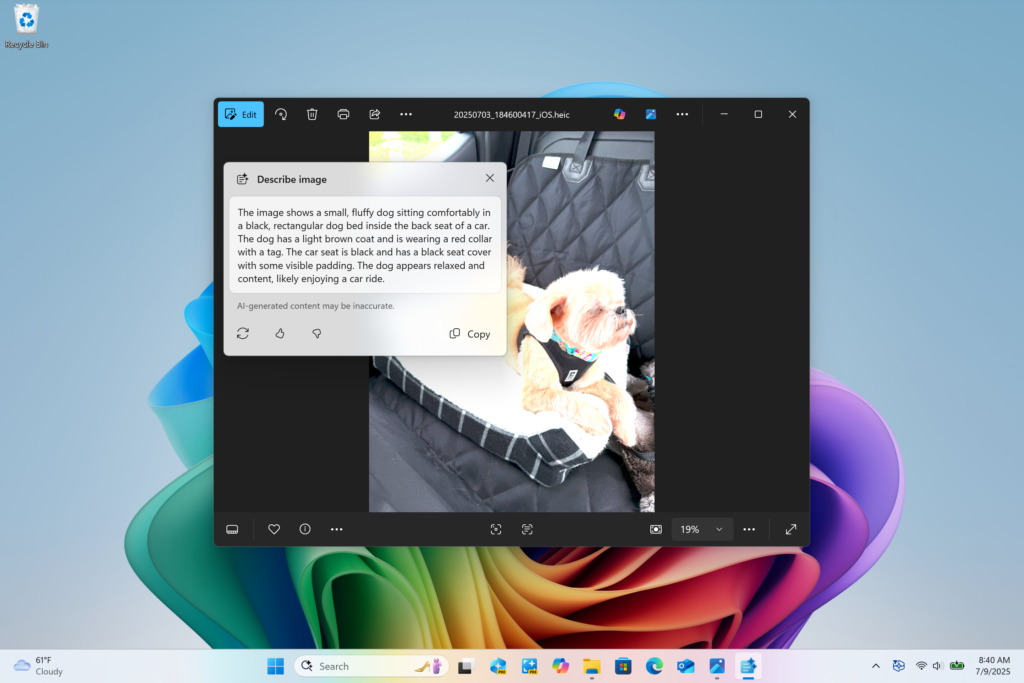
The “describe image” action within Click to Do is a clear example of how AI is being integrated to enhance fundamental interactions within Windows, making information more accessible and digestible. Users are encouraged to provide feedback on this feature via the Feedback Hub under Desktop Environment > Click to Do, helping Microsoft refine its functionality and performance.
For those interested in learning more about the broader capabilities of Click to Do, Microsoft provides detailed documentation on its support website. This feature, combined with others leveraging on-device AI, positions Copilot+ PCs as powerful tools for productivity and creativity.
Enhanced Security and System Refinements
Security remains a paramount concern for Microsoft, and Build 26200.5702 introduces a significant upcoming platform security feature: Administrator protection. This feature is designed to safeguard free-floating administrator rights, allowing administrator users to perform all necessary administrative functions but with just-in-time (JIT) privileges. This model reduces the attack surface by limiting the duration and scope of elevated permissions, making it harder for malware or malicious actors to exploit standing administrator rights.
Administrator protection is not enabled by default in this build. It requires explicit activation either through Windows Security under Account protection or via Group Policy. This allows organizations and advanced users to test and deploy the feature according to their specific security requirements. The concept of JIT administration is a well-established security best practice, and its integration into the Windows platform provides a more robust defense against privilege escalation attacks. Microsoft has published a dedicated blog post by Katharine Holdsworth offering more in-depth information on Administrator protection and its benefits.
Another notable change impacting user experience and privacy is the updated design of privacy dialogs for app permissions. When an application requests permission to access sensitive resources like location, camera, or microphone, the dialog box is now a system modal dialog. This means the dialog takes central focus on the screen, and the background is slightly darkened, visually emphasizing the importance of the permission request and preventing interaction with the underlying application until a decision is made. This design change aims to make permission requests more prominent and harder to miss or dismiss accidentally, enhancing user awareness and control over their privacy settings.
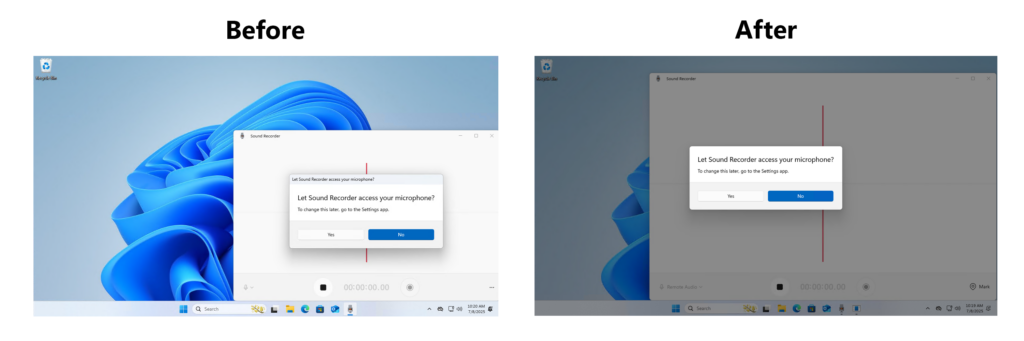
System modal dialogs are a standard UI pattern used to demand user attention for critical actions or information. By adopting this pattern for privacy permissions, Windows 11 reinforces the significance of these choices. This change aligns with broader efforts to make operating system permissions clearer and more user-friendly, empowering individuals to make informed decisions about how applications access their data and hardware.
In the realm of application control, Windows Insiders in both the Dev and Beta Channels who have Smart App Control in evaluation mode might observe Smart App Control automatically turning on in Windows Security. Smart App Control is a feature designed to block untrusted or potentially unwanted applications from running on Windows. Its activation in evaluation mode for some Insiders allows Microsoft to gather data on its effectiveness and potential compatibility issues in a wider range of environments. Users who find Smart App Control has been turned on can manage its status via Windows Security > App & browser control > Smart App Control.
Finally, this build marks a significant step in the deprecation process of older components: Windows PowerShell 2.0 is being removed. PowerShell is a powerful command-line shell and scripting language used for automating administrative tasks. PowerShell 2.0 is an older version that has been officially deprecated for some time. Its removal from current Insider Preview builds reflects the ongoing effort to modernize the Windows platform and remove legacy components that may pose security risks or are no longer actively maintained. Users and scripts relying on PowerShell 2.0 should transition to newer, supported versions of PowerShell. Microsoft maintains a list of deprecated features in Windows, providing guidance on components being phased out.
Addressing User Experience Through Fixes
Beyond new features, a significant part of the Insider program's value lies in identifying and resolving bugs and inconsistencies. Build 26200.5702 includes a substantial list of fixes addressing various aspects of the Windows 11 experience, demonstrating Microsoft's commitment to refining the operating system based on Insider feedback and internal testing.
Fixes in this build cover several key areas:
[Taskbar & System Tray]
- An issue causing random File Explorer preview windows to appear when hovering over unrelated app icons in the taskbar has been resolved. This improves the stability and predictability of taskbar interactions.
[Search on the Taskbar]
- A fix addresses a bug where the search box in the taskbar would display animations even when animations were disabled in Settings, ensuring that user preferences for visual effects are respected.
[File Explorer]
- Several improvements have been made to File Explorer, a core component of the Windows experience.
- An underlying issue that could prevent file operation progress dialogs from appearing when initiated from applications has been fixed, ensuring users are properly informed about ongoing file tasks.
- Performance improvements have been implemented for zip extraction, particularly benefiting the extraction of zip files downloaded from the web containing numerous small files. This should result in faster and more responsive handling of compressed archives.
- A fix resolves an issue where shortcuts pinned to the desktop might lose their proper icon and display a generic white page icon after the associated application was updated. This restores the expected visual representation of shortcuts.
- An issue causing File Explorer Home to flash white upon launch has been fixed, contributing to a smoother and less jarring user interface.
Specific fixes were also included for AI actions within File Explorer, such as the Summarize action for Microsoft 365 files:
- An issue where Narrator scan mode might not function correctly in the action result canvas window for the Summarize AI action when reading bulleted lists has been fixed, improving accessibility for users relying on screen readers.
[Live captions]
- A fix addresses a bug where changing the opacity of live captions in Settings > Accessibility > Captions > Caption Style had no effect, ensuring that users can customize the appearance of live captions as intended.
[Dynamic Lighting]
- An issue in Dynamic Lighting where the Dynamic Lighting Background Controller would occasionally consume excessive CPU resources after unlocking the machine has been resolved, improving system performance and responsiveness.
[Graphics]
- A fix addresses a graphics issue where game content might become out of sync with the cursor position after using ALT + Tab to switch away from and back to certain games running in full screen exclusive mode (specifically when the game resolution did not match the desktop resolution). This improves the gaming experience for users who frequently switch between applications.
[Settings]
- An issue that could cause the Settings app to crash when navigating to Time & Language > Language & Region in the previous flight has been fixed, improving the stability of the Settings application.
[Other]
- An issue resulting in unexpected error 2042 in Event Viewer, related to Windows Firewall configuration not being read correctly, has been fixed, improving system logging and diagnostics.
- An underlying issue that could prevent apps from coming to the foreground when interacting with notifications (e.g., clicking an Outlook notification) has been resolved, ensuring notifications behave as expected and lead the user to the relevant application.
These fixes, ranging from minor visual glitches to more significant functional issues, are crucial for improving the stability, performance, and usability of Windows 11 as it evolves. The iterative process of identifying, reporting, and fixing these issues is a cornerstone of the Windows Insider Program.
Navigating Known Issues in the Dev Channel
As a channel focused on active development, the Dev Channel is inherently more prone to encountering bugs and issues compared to more stable channels like Beta or Release Preview. Build 26200.5702 is no exception and comes with a list of known issues that Microsoft is actively working to resolve. Awareness of these issues helps Insiders understand potential disruptions and provides context for the feedback they might provide.
[General]
- Some Windows Insiders may experience a rollback when attempting to install this update, accompanied by a 0x80070005 error in Windows Update. Microsoft is working on a fix. A potential workaround for impacted users is to use Settings > System > Recovery > “Fix issues using Windows update”.
- [NEW] Users may encounter multiple error pop-ups about unexpected elements when opening the Group Policy Editor.
[Start menu]
For Windows Insiders testing the new Start menu experience, specific known issues exist:
- Using touch gestures to navigate the new Start menu may not work reliably, including a lack of support for the swipe-up gesture.
- Drag and drop capabilities are currently limited from the “All” apps section to the “Pinned” section.
[Xbox Controllers]
- Some Insiders using their Xbox Controller via Bluetooth have reported an issue causing their PC to bugcheck (crash). A workaround involves opening Device Manager, viewing devices by driver, finding the driver named “oemXXX.inf (XboxGameControllerDriver.inf)” (where XXX is a number), right-clicking, and selecting “Uninstall”.
[Click to Do (Preview)]
Known issues specifically related to the Click to Do feature, particularly on non-Snapdragon Copilot+ PCs, are being addressed in future updates:
- Windows Insiders on AMD or Intel™-powered Copilot+ PCs may experience long wait times the first time they attempt to perform intelligent text actions in Click to Do after a new build or model update.
[Input]
- [NEW] The Microsoft Changjie Input method is not working properly in this build, preventing users from selecting words. Reverting to the previous version of the IME in Settings is suggested as a mitigation while a fix is developed.
[Widgets]
- Until full support for pinning is completed in the new widgets board experience, attempting to pin items will revert the user back to the previous widgets experience.
These known issues highlight the experimental nature of the Dev Channel. While they can impact usability, reporting them through the Feedback Hub is crucial for Microsoft to prioritize and address them in subsequent builds.
Reminders and the Nature of the Dev Channel
Microsoft includes a set of reminders with each Dev Channel build announcement to manage expectations and inform Insiders about the channel's characteristics. These reminders are essential for understanding the context of the features and changes being tested.
Firstly, Windows Insiders in the Dev Channel are receiving updates based on Windows 11, version 25H2. This is delivered via an enablement package (Build 26200.xxxx), which essentially “turns on” features for that version on top of a common base. More information about Windows 11, version 25H2, and what it entails can be found in a dedicated blog post on the Windows IT Pro Blog.
As mentioned earlier, many features in the Dev Channel are rolled out using Control Feature Rollout technology. This means features start with a subset of Insiders and gradually expand. The toggle in Settings > Windows Update allows Insiders to opt into receiving these features as early as possible. Keeping the toggle off means features will still arrive, but on a slower schedule once they are deemed ready for a broader rollout within the channel.
It's crucial for Insiders to remember that features and experiences introduced in Dev Channel builds are not guaranteed to be released in a final version of Windows. They are experimental and subject to change, removal, or replacement based on feedback and development progress. Some features might appear in future Windows releases when they are fully polished and integrated.
Localization is an ongoing process. Features in active development may not be fully translated into all supported languages. Insiders encountering localization issues are encouraged to report them via the Feedback Hub to help improve the translated experience.
Accessibility features are a key focus for Windows, but some may not work perfectly with new, preview features like Recall and Click to Do while they are still under development in the Insider program. This is a temporary state as compatibility is refined.
Finally, Microsoft notes that because the Dev and Beta Channels represent parallel development paths, features and experiences may occasionally appear in the Beta Channel first before making their way to the Dev Channel, or vice versa. This reflects the agile nature of Windows development across different rings.
Insiders can always get a complete overview of which build is currently active in each Insider channel by checking the Flight Hub.
Conclusion
Windows 11 Insider Preview Build 26200.5702 for the Dev Channel is a snapshot of Microsoft's ongoing work to evolve the Windows platform. It brings exciting new AI capabilities for the burgeoning Copilot+ PC ecosystem with the “describe image” feature in Click to Do, strengthens the operating system's security posture through Administrator Protection and clearer privacy dialogs, and continues the essential work of fixing bugs and refining existing features across the user interface and core components.
The removal of legacy components like PowerShell 2.0 signals a commitment to modernization, while the list of known issues serves as a transparent look into the challenges inherent in developing at the cutting edge. The Dev Channel remains a critical environment for Microsoft to test bold ideas and gather rapid feedback from its most enthusiastic users.
For Windows Insiders in the Dev Channel, this build offers a glimpse into the potential future of Windows 11, particularly its direction concerning AI integration, security hardening, and user experience polish. By actively testing this build, providing feedback, and reporting issues, Insiders play an indispensable role in shaping the quality and direction of Windows for millions of users worldwide.
