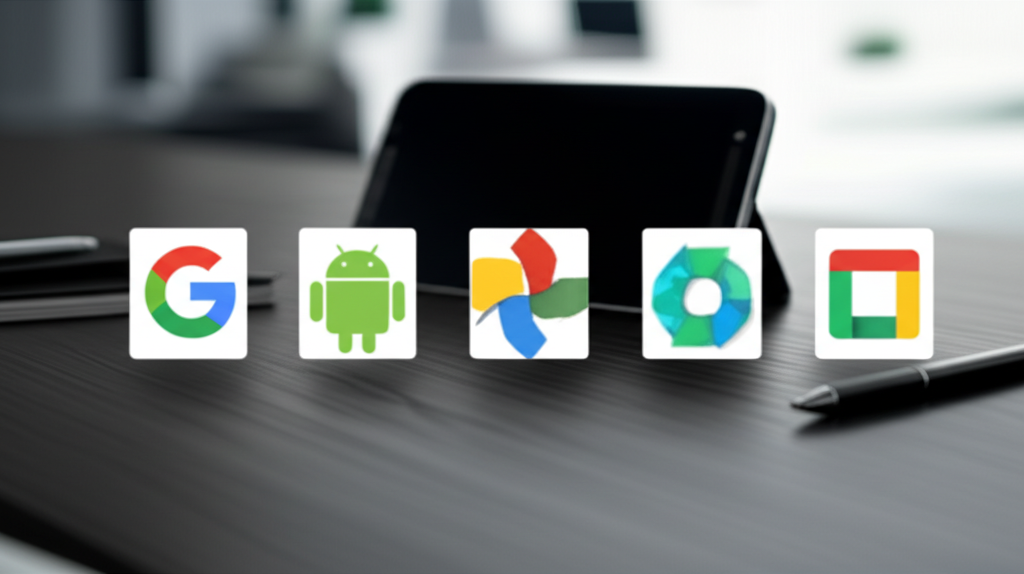Building Your Essential Android Office App Power-Pack
The modern workplace is no longer confined to a physical office. With powerful smartphones and tablets in our pockets, the ability to work from anywhere has become not just a convenience, but a necessity. Your Android device is a potent productivity tool, capable of handling complex tasks if equipped with the right software. Staying connected to your documents, spreadsheets, and presentations, and being able to work with them seamlessly from any location, is paramount in today's dynamic professional landscape.
Fortunately, the quality of office applications available on the Google Play Store has dramatically improved over the years. Gone are the days of limited, frustrating mobile versions. The challenge now isn't finding a usable app, but rather identifying the *best* suite of applications that perfectly aligns with your workflow and needs. While generative AI tools are emerging and can offer assistance in specific scenarios, sometimes you simply require robust, reliable tools for standard document creation, editing, and management that integrate smoothly with your existing systems.
Having thoroughly tested the current leading contenders, from established giants to promising alternatives, this guide focuses on the core functionalities essential for mobile office work. We've evaluated these apps based on critical factors including feature availability, ease of use, ecosystem integration, file compatibility, and overall user experience. The goal is to help you assemble the most effective office app power-pack for your Android device today.
The Best Fully-Featured Android Office Apps
For users deeply embedded in the Microsoft ecosystem or those requiring the most comprehensive feature sets available on mobile, the official Microsoft 365 applications stand out. Microsoft was initially slow to embrace the Android platform, but their commitment in recent years has resulted in some of the most polished and capable productivity apps available.
Microsoft Word, Excel, and PowerPoint
The core trio of Microsoft 365 (formerly Microsoft Office) — Word for word processing, Excel for spreadsheets, and PowerPoint for presentations — offers an unparalleled level of functionality on Android. If you are accustomed to using these applications on a desktop or web browser, the transition to their Android counterparts will feel remarkably familiar. This consistency is one of their greatest strengths.
The apps handle standard Office file formats (.docx, .xlsx, .pptx) with exceptional fidelity, ensuring that formatting remains intact across devices. The user interfaces, while adapted for mobile screens, retain the core logic of the desktop Ribbon interface. In the Word app, for instance, a compact, scrollable toolbar at the bottom provides quick access to common commands. Expanding this toolbar reveals a more complete set of options organized into familiar tabs like Home, Insert, Layout, Review, and View, mirroring the desktop experience closely.
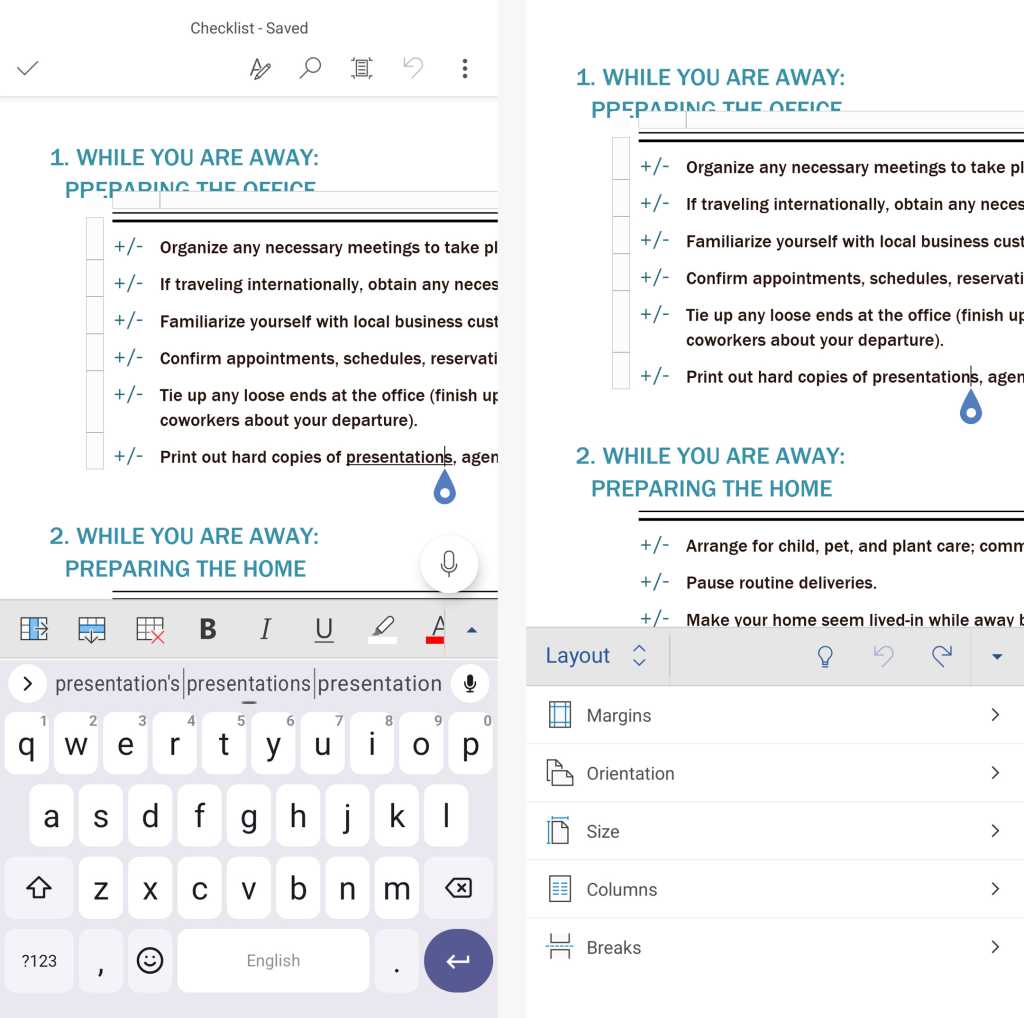
Microsoft Word’s toolbar in its sized-down, scrollable form (at left) and when fully expanded (at right).
JR Raphael / Foundry
Beyond standard editing and formatting, the apps include advanced features like Track Changes for collaborative document review, comprehensive formula support in Excel, and sophisticated slide design options in PowerPoint. The Word app even includes a 'Draw' section, useful on touchscreen devices for annotations with a finger or stylus, a feature often found only on desktop versions with specific hardware.
Collaboration is a key strength, particularly within the Microsoft ecosystem, allowing multiple users to work on the same document simultaneously. Cloud synchronization is seamless with Microsoft OneDrive, and the apps also support connecting to other cloud storage providers like Dropbox and Google Drive, offering flexibility in how you access your files.
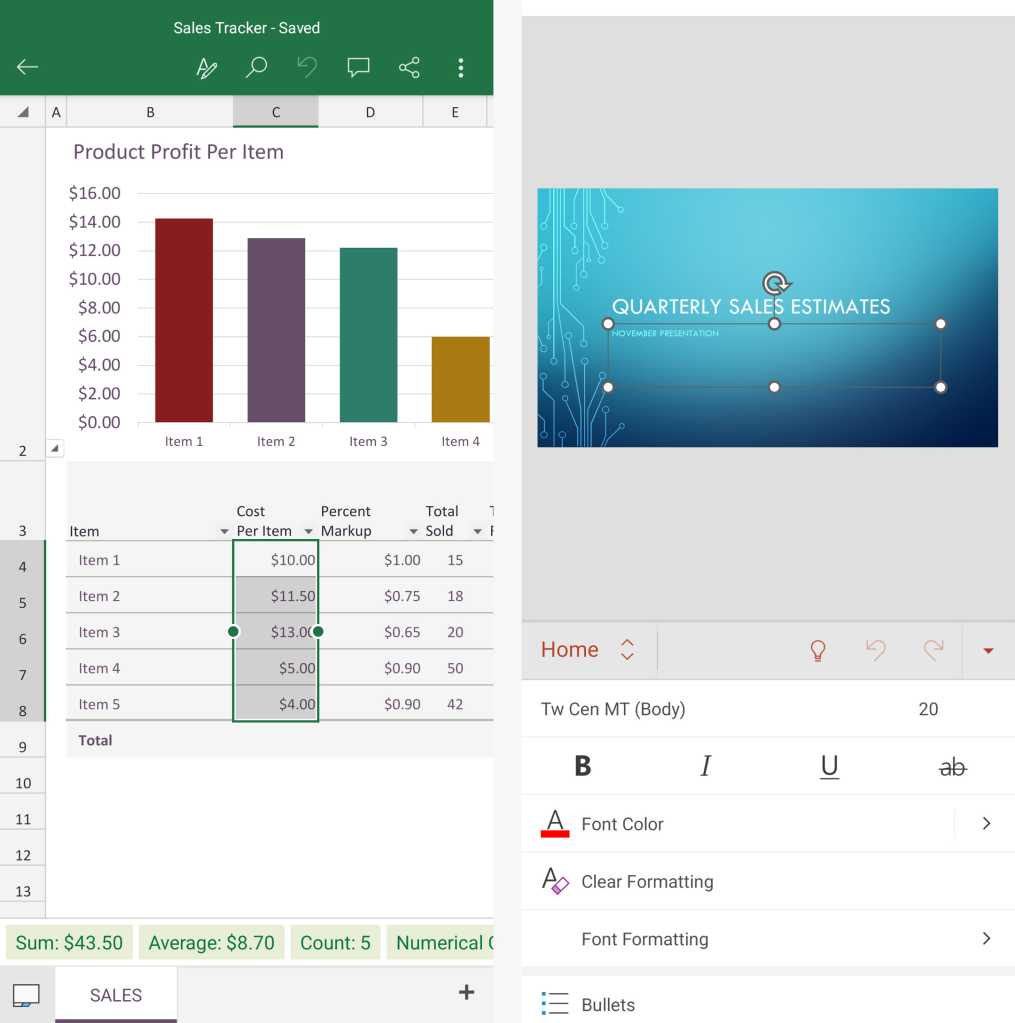
Microsoft Excel and PowerPoint provide familiar and feature-packed interfaces on Android.
JR Raphael / Foundry
For users who prefer a single installation, Microsoft also offers an all-in-one Microsoft 365 bundle app. Note that this app is currently branded as "Microsoft 365 Copilot," which can be confusing given the separate Microsoft Copilot chatbot app. This bundled app saves space and simplifies management if you use all three core applications frequently.
It's important to note the licensing model. While the apps offer basic viewing and editing capabilities for free on phones, unlocking the complete feature set — or using the apps on tablet-sized devices — requires a Microsoft 365 subscription. These subscriptions, ranging from personal to family and business plans, also include access to Microsoft's Copilot AI features, though the exact usage limits for AI within the mobile apps can sometimes be vaguely defined.
If you already have a Microsoft 365 subscription for desktop use, leveraging the Android apps is a logical extension of your existing setup. They provide the most comprehensive mobile experience for users who rely heavily on the full power of Word, Excel, and PowerPoint. However, if you don't require the most advanced features or a Microsoft subscription, there are excellent alternatives available.
The Best Android Office Apps for More Basic Needs
For many users, especially those already integrated into Google's ecosystem, a different set of apps offers a highly capable and seamlessly connected mobile office experience without the need for a paid subscription for core functionality.
Google Docs, Sheets, and Slides
Google's mobile office suite — Docs for documents, Sheets for spreadsheets, and Slides for presentations — has evolved dramatically. From their humble, often criticized beginnings, they have become polished, user-friendly, and impressively capable tools for on-the-go productivity.
The primary appeal of Google's suite lies in its deep integration with the broader Google ecosystem. If you use Google Drive for storage, Gmail for communication, or other Google services, Docs, Sheets, and Slides fit naturally into your workflow. Accessing files is effortless using your existing Google account, often without needing to sign in separately on your Android device. Collaboration is a core strength, with real-time editing and commenting features that are intuitive and highly effective, especially when working with colleagues also using Google Workspace.
The interfaces of the Docs, Sheets, and Slides Android apps are clean, easy to navigate, and provide all the essential features for creating and editing content. In Docs, you can easily apply text styles, insert tables, adjust alignment, and work with various list formats. Sheets offers robust tools for styling and merging cells, creating charts, and utilizing a wide range of common spreadsheet functions. Slides provides rich formatting options, speaker notes, and the ability to add custom backgrounds to your presentations.

Google Docs and Sheets have easy-to-use interfaces with all the basic features you’d expect.
JR Raphael / Foundry
Where Google's apps typically lag behind Microsoft's is in the most advanced, niche features — for example, certain complex formatting options in Docs or advanced data manipulation tools in Sheets like sorting rows based on specific criteria directly within the mobile app. If your mobile workflow frequently requires these high-end capabilities, Microsoft might be a better fit.
Interestingly, despite Google's aggressive push of its Gemini AI elsewhere, the integration of AI features into the core mobile Docs, Sheets, and Slides apps has been relatively limited so far. As of recent updates, certain limited Gemini functions are available in the Docs Android app, primarily for organizations on specific paid Google Workspace plans. These include features like AI-generated document summaries, drafting content from prompts, and asking Gemini questions about the document content. Sheets and Slides on Android currently lack these AI elements, which may be a pro or con depending on your perspective and reliance on AI assistance.
While Google's apps primarily use their own proprietary file formats, compatibility with Microsoft formats is excellent. You can easily import and open Word, Excel, and PowerPoint files, and export your Google files into these or other common formats for sharing.
One of the most significant advantages for individual users is that Google's core Docs, Sheets, and Slides apps are completely free to use without feature restrictions. For businesses and organizations requiring centralized management and advanced features, the Google Workspace suite offers various paid plans, providing a scalable solution for professional use.
The Best Android App for Creating, Editing, and Annotating PDFs
While document, spreadsheet, and presentation apps cover the core office suite, there's one crucial file type they don't handle natively: PDFs. For managing Portable Document Format files on your Android device, a dedicated, powerful PDF application is essential. Adobe Acrobat Reader is the undisputed leader in this space.
Adobe Acrobat Reader
Adobe Acrobat Reader for Android is the definitive tool for viewing, interacting with, and marking up PDF documents on your phone or tablet. The free version of the app provides everything most users will need for mobile PDF management, making it the easiest and most effective way to handle PDFs on Android.
Viewing PDFs on a small screen can often be frustrating due to their fixed layout. Acrobat Reader addresses this with its innovative "Liquid Mode." A single tap transforms the static PDF text into an adaptive format that reflows to fit your screen, making it significantly easier to read without constant zooming and panning. This feature alone is a game-changer for mobile PDF consumption.
Beyond reading, Reader excels at allowing you to interact with PDFs. Need to sign a document on the go? The app provides intuitive tools for drawing your signature directly on the screen or inserting a saved signature if you use an Adobe account. Annotation tools are also robust, allowing you to highlight text, add comments, draw shapes, and insert text boxes directly onto the document.
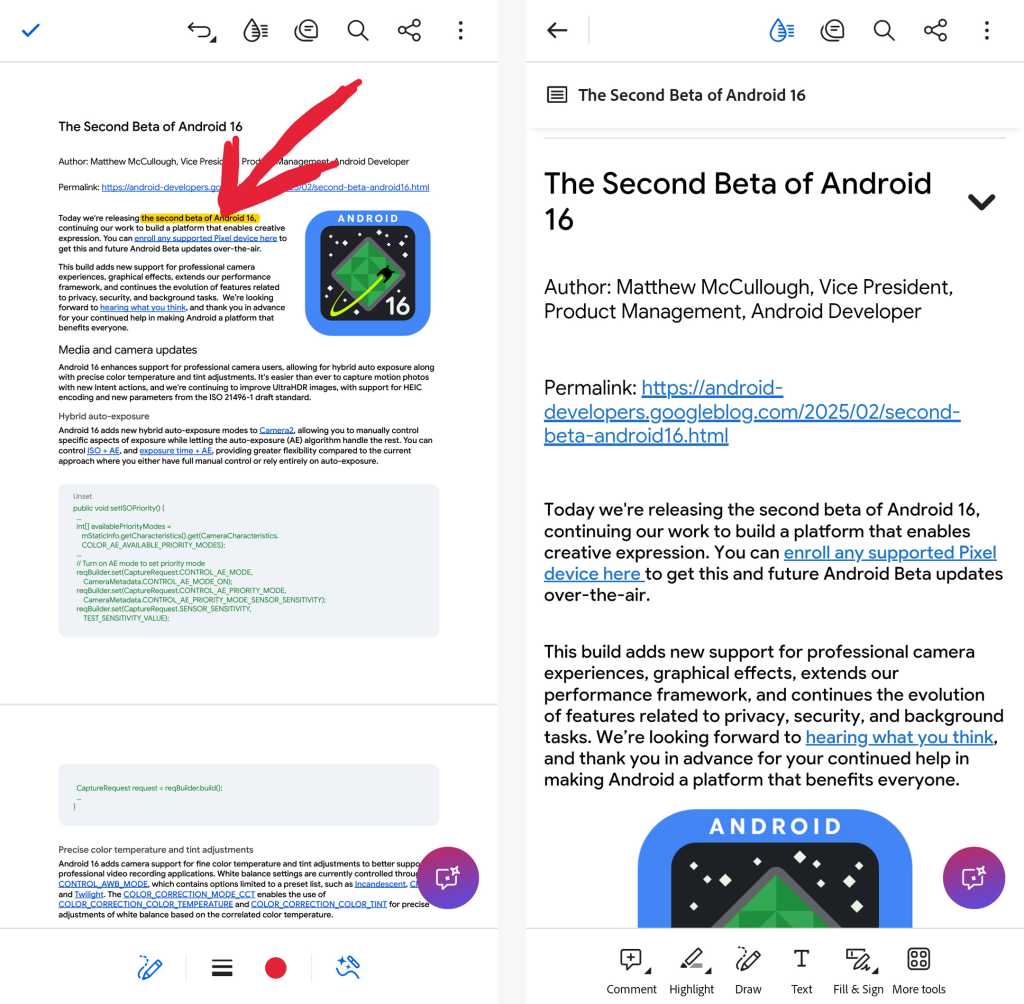
Adobe’s Acrobat Reader app takes the pain out of editing and viewing PDFs on Android.
JR Raphael / Foundry
While Adobe does offer a premium subscription with advanced features like PDF editing, creation, and conversion, the free version of Acrobat Reader is more than sufficient for most common mobile tasks like viewing, signing, and adding comments or highlights. Its reliability and ease of use make it an indispensable part of any Android office app collection.
Choosing the Right Suite for You
Selecting the ideal office app suite for your Android device depends heavily on your existing ecosystem, specific feature requirements, and budget. Here's a quick breakdown to help you decide:
- **Choose Microsoft 365 if:**
- You heavily rely on Microsoft Office on desktop and need maximum feature parity on mobile.
- You work extensively with complex Office file formats and require perfect formatting fidelity.
- Your organization is standardized on Microsoft 365.
- You need advanced features like comprehensive Track Changes, complex spreadsheet functions, or detailed presentation animations on the go.
- You already have a Microsoft 365 subscription that covers mobile use.
- **Choose Google Workspace (Docs, Sheets, Slides) if:**
- You are already deeply integrated into the Google ecosystem (Google Drive, Gmail).
- Seamless cloud sync and real-time collaboration are your top priorities.
- You primarily need basic to intermediate document, spreadsheet, and presentation editing capabilities.
- You prefer free applications for individual use.
- Your organization uses Google Workspace.
- **Include Adobe Acrobat Reader if:**
- You frequently view, sign, or annotate PDF documents on your mobile device.
- You need a reliable way to make PDFs legible on a small screen (Liquid Mode).
- You need to fill out forms or add comments to PDFs while away from your computer.
It's also worth considering that you don't have to be strictly tied to one ecosystem for everything. You might use Google Docs for quick note-taking and collaboration due to its speed and free access, while still using Microsoft Excel for complex data analysis if your work requires it. Adobe Acrobat Reader complements either suite perfectly for PDF handling.
Installation, Setup, and Tips for Mobile Productivity
Getting started with these apps is straightforward. Simply search for them by name in the Google Play Store and tap 'Install'. Once installed, you'll typically sign in with your relevant account (Microsoft account for Microsoft apps, Google account for Google apps, Adobe account for Acrobat Reader, though basic Reader functions don't require sign-in). Since your Google account is already linked to your Android device, Google's apps often require no additional sign-in.
To maximize productivity with these apps on Android:
- **Leverage Cloud Storage:** Ensure your documents are saved in the cloud (OneDrive, Google Drive, Dropbox, etc.) for easy access and automatic syncing across devices.
- **Enable Offline Access:** For critical documents you might need without an internet connection, use the app's features to make them available offline.
- **Master Mobile Interfaces:** Spend a little time exploring the mobile-optimized toolbars and menus. They are designed to be efficient on touchscreens, but differ from desktop versions.
- **Utilize Collaboration Features:** If working with others, familiarize yourself with commenting, suggesting edits (Track Changes in Word), and real-time co-editing.
- **Integrate with Other Apps:** Use Android's sharing features to easily send documents from your office apps to email, messaging apps, or other productivity tools.
- **Consider a Stylus or External Keyboard:** For more intensive editing tasks on a tablet, a stylus can improve precision, while a portable Bluetooth keyboard can significantly speed up typing.
- **Manage Notifications:** Configure notifications from these apps so you're alerted to comments, shares, or changes that require your attention, without being overwhelmed.
Beyond the Core: Expanding Your Android Productivity
With your core office suite for documents, spreadsheets, presentations, and PDFs in place, you've built a solid foundation for mobile productivity. But the Android ecosystem offers a wealth of other applications that can further enhance your ability to work effectively from anywhere. Depending on your specific needs, you might explore:
- Email and texting apps for communication.
- Note-taking apps for capturing ideas and information on the fly.
- Calendar apps for managing your schedule.
- Project management or team collaboration apps for coordinating with colleagues.
- Cloud storage apps (beyond the default) for accessing files stored elsewhere.
- Scanning apps to digitize physical documents using your phone's camera.
The beauty of Android is the flexibility it offers to mix and match applications to create a personalized productivity setup. The apps discussed here — Microsoft 365, Google Workspace, and Adobe Acrobat Reader — represent the pinnacle of mobile office functionality today, providing the tools necessary to handle the vast majority of your professional document-based tasks directly from your device.
Equipped with this power-pack, your Android device truly becomes a portable office, capable of keeping you productive and connected wherever your work takes you.